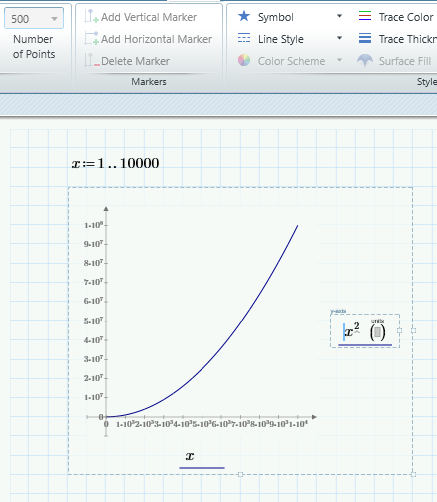To Change the Number of Plotted Points
1. Select a trace.
2. On the Plots tab, in the Traces group, click the Number of Points list and select the desired number. You can also type in the number of points, but it must be an integer that falls within the following ranges:
◦ For XY plots and polar plots: from 100 to 3000
◦ For 3D plots: from 11 to 101
Additional Information
• Increase the number of points to smoothen a trace. You can define range variables above the plot for more control over the number of points.
• For XY plots, you can plot up to 2000000 points. For polar plots you can plot up to 50000 points. However, full formatting is only available for up to 5000 points.
• In 3D plots, you can plot up to 40000 points. The number of points you select applies to both x-axis and y-axis. To plot a different number of points in each axis, use the CreateMesh function or define range variables above the plot.
• To select a number of points larger than 500, define a range above the plot as follows: