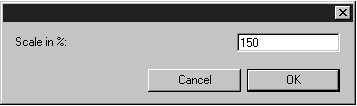It is sometimes the case that CAD drawings drawn in a 1:1 scale are much too large to be used, for example, for export as a raster image. In this case, click the Scaling tool. You can now enlarge or reduce all the elements in the drawing by clicking the drawing area and moving the mouse. Move the mouse to the center point of the coordinate cross to reduce the scale. Dragging it towards the edge of the sheet enlarges the scale. While moving the mouse, you can see how the size changes. The scaling percentage is displayed in the window bar at the bottom of the 3D window.
tool. You can now enlarge or reduce all the elements in the drawing by clicking the drawing area and moving the mouse. Move the mouse to the center point of the coordinate cross to reduce the scale. Dragging it towards the edge of the sheet enlarges the scale. While moving the mouse, you can see how the size changes. The scaling percentage is displayed in the window bar at the bottom of the 3D window.
 tool. You can now enlarge or reduce all the elements in the drawing by clicking the drawing area and moving the mouse. Move the mouse to the center point of the coordinate cross to reduce the scale. Dragging it towards the edge of the sheet enlarges the scale. While moving the mouse, you can see how the size changes. The scaling percentage is displayed in the window bar at the bottom of the 3D window.
tool. You can now enlarge or reduce all the elements in the drawing by clicking the drawing area and moving the mouse. Move the mouse to the center point of the coordinate cross to reduce the scale. Dragging it towards the edge of the sheet enlarges the scale. While moving the mouse, you can see how the size changes. The scaling percentage is displayed in the window bar at the bottom of the 3D window. cursor temporarily by pressing the CTRL key.
cursor temporarily by pressing the CTRL key.