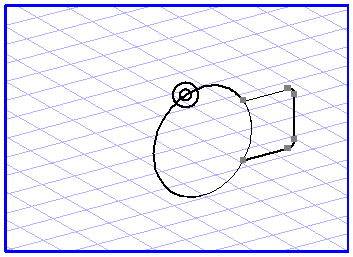Perspective Reflection
Besides reflecting elements in a flat view, you can also reflect them in perspective planes. You can use this function, for example, to generate symmetrical elements in perspective representations.
Select the
Perspective reflection
tool from the toolbox. The cursor becomes a center cursor.
For the purpose of perspective reflection, you must specify a plane containing the elements you want to reflect. As when projecting elements onto perspective planes, an ellipse is also used for performing this task.
Holding down the SHIFT key, click the edge of an ellipse lying in the perspective plane in which you want to reflect elements. The same dialog box appears you have already met in the section on reflection. In exactly the same way as when reflecting elements in the normal way, you specify the reflection axis in this dialog box.
| If you are uncertain about which reflection axis you should select, or if the reflection axis does not coincide with one of the major axes, simply draw a line which runs in the direction of the required axis. You can then consult the element info dialog box to find out the angle of the line you can specify as the reflection axis. |
Confirm your entries by clicking Copy. A copy of the elements is generated and reflected accordingly.
The perspective reflection also allows you to use all the options you already know from normal reflection, i.e. it is possible to reflect elements by clicking and dragging with the mouse.
| Image elements and placed files containing image elements cannot be reflected in perspective. |
 tool from the toolbox. The cursor becomes a center cursor.
tool from the toolbox. The cursor becomes a center cursor. tool from the toolbox. The cursor becomes a center cursor.
tool from the toolbox. The cursor becomes a center cursor. tool from the toolbox. The cursor becomes a center cursor.
tool from the toolbox. The cursor becomes a center cursor.