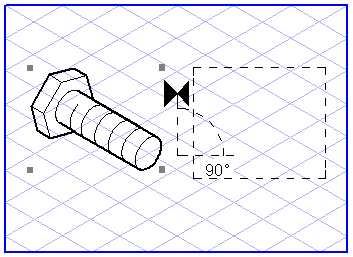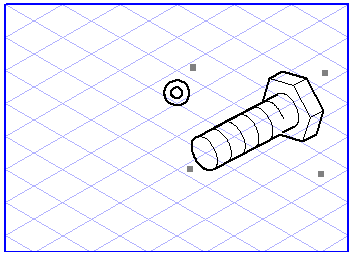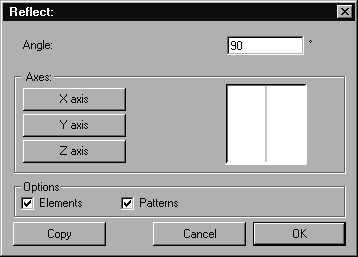Reflection
All elements in
Arbortext IsoDraw can be reflected. To do this, select the relevant elements with the mouse. Then select the
Reflection
tool and position the
center
cursor on the point where the center of reflection is to lie.
Now drag the cursor over the screen while holding down the mouse button. The cursor will change to the
Reflection
tool. You will also be able to see a line which gives an indication of the angle in which the reflection axis is located plus an angle value. A dotted rectangle indicates the orientation the object will be reflected in. Move the cursor around the center of reflection and release the mouse button once you have set the required angle.
| The more you move the cursor away from the center of reflection, the more accurately you will be able to specify the angle. |
You can also reflect your selection by means of the dialog box. Press the SHIFT key while you specify the point of reflection by clicking with the center cursor.
Three reflection axes are available for immediate selection by clicking the appropriate button.
Under Options you can select Elements and Patterns. If the Elements box is checked, only the elements selected are reflected. If the Patterns box is also checked, existing patterns will also be reflected. If you want to reflect patterns with reference to elements, check only the Patterns box.
| Bitmap patterns and placed files containing bitmap patterns cannot be reflected. |
You can conclude your entry with OK or by clicking the Copy button. In the latter case, the selection remains unchanged. Instead a copy of the selection is generated and is reflected in accordance with your specifications.
 tool and position the center
tool and position the center cursor on the point where the center of reflection is to lie.
cursor on the point where the center of reflection is to lie. tool and position the center
tool and position the center cursor on the point where the center of reflection is to lie.
cursor on the point where the center of reflection is to lie.
 tool. You will also be able to see a line which gives an indication of the angle in which the reflection axis is located plus an angle value. A dotted rectangle indicates the orientation the object will be reflected in. Move the cursor around the center of reflection and release the mouse button once you have set the required angle.
tool. You will also be able to see a line which gives an indication of the angle in which the reflection axis is located plus an angle value. A dotted rectangle indicates the orientation the object will be reflected in. Move the cursor around the center of reflection and release the mouse button once you have set the required angle.