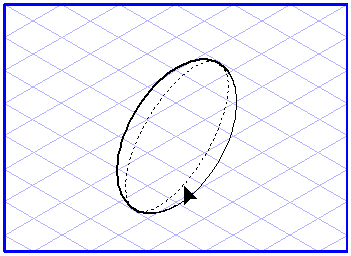Modifying an Ellipse with the Arrow Tool
You can use the
Arrow
tool to interactively change properties of an ellipse element, such as its position, size, orientation, and ellipse value.
To Move an Ellipse
1. Select the
Arrow tool. The cursor changes to an arrow

cursor.
2. Click the contour or center point of the ellipse.
3. Hold down the mouse button and drag the ellipse to a new position..
If you hold down the SHIFT key during this process, the direction in which you can move the element is restricted to the major axes of the current grid and the horizontal axis.
If you also hold down the ALT key while moving the ellipse, you will only be able to move the ellipse in the direction of the diameter or the minor axis.
If Grid Snap or Element Snap is on, the element points snap to the nearest element or grid points.
To Change the Size and Orientation of an Ellipse
You can change the size or orientation of an ellipse by clicking on one of the six contour points and moving it, while holding down the mouse button, to a new position. The ellipse will be redrawn. In the same way as when you draw an ellipse from scratch, the settings for Grid Snap, Element Snap, and Grid Alignment also apply when you make changes.
| When changing the ellipse with the Arrow tool, the ellipse value currently set will be applied (even if you originally created the ellipse with a different ellipse value). |
You can retain the orientation and ellipse value if you change the size of the ellipse. Do this by holding down the SHIFT key and ALT key while dragging the ellipse.
To Change the Ellipse Value
To change the ellipse value interactively, hold down the SHIFT key, click the right mouse button on the contour and drag the ellipse into the desired form.
As soon as you release the mouse button, the set ellipse value will be applied to the ellipse.
 tool to interactively change properties of an ellipse element, such as its position, size, orientation, and ellipse value.
tool to interactively change properties of an ellipse element, such as its position, size, orientation, and ellipse value. tool to interactively change properties of an ellipse element, such as its position, size, orientation, and ellipse value.
tool to interactively change properties of an ellipse element, such as its position, size, orientation, and ellipse value. cursor.
cursor.