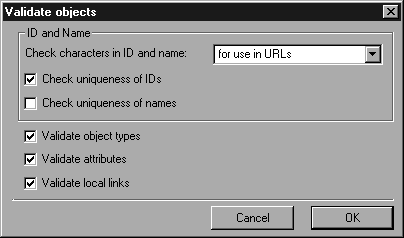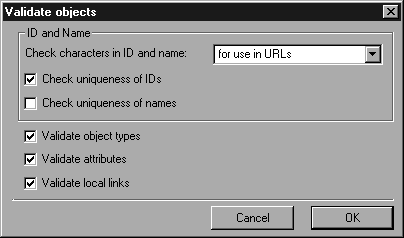Validate Objects
This menu command allows you to check all object information in your illustration. There are various reasons why such a check can be useful. The most important of these is that you can verify whether all the required information has been entered. It also discovers inconsistencies which could otherwise result in problems in interactive applications.
If you select the menu command, the following dialog box appears:
This allows you to define the test conditions in detail.
ID and Name
These attributes are particularly important, since they are used to identify the object. Different rules apply for these attributes in different environments. The ID should, as a general rule, always be unique so that you can identify the object unambiguously. If the illustrations are used in a Web environment (HTML or XML), ID and Name are often transferred as part of an Internet address (URI). In this case, only specific characters may be used. WebCGM is even more exact in prescribing which characters may be used in an ID or Name. For this reason, you can specify here which rules are to be used when examining the ID and Name.
You can check the uniqueness of ID and Name individually. Do this by enabling the relevant boxes. As a general rule, only the ID should be unique.
Validate Object Types
This setting checks whether object types which do not agree with the set DTD have been used in the illustration.
Validate Attributes
Several checks are performed at this point. The first checks whether the attribute is allowed with the selected DTD. The value is then checked. If the entry contains mistakes, it will need to be corrected. A check is also performed to find out whether the value needs to be entered in accordance with the DTD. If so, a missing value will be reported.
Validate Local Links
If this box is enabled, link attributes will be examined to determine whether their target still exists.
Depending on the object info and the DTD selected, dialog boxes will now be displayed to report any errors which have been found. You then have the opportunity to correct these errors.
This command enables you to delete attributes from object info which does not match the definition file (DTD) currently selected. Further information on these definition files can be found in
Select DTD.
If you open files containing attributes, these attributes will be adopted by Arbortext IsoDraw . This can be the case with Arbortext IsoDraw, CGM or Adobe Illustrator files. Since these attributes may have been created without DTD or using a different DTD, they will not necessarily match the DTD currently set. This situation can also occur if you change the DTD using command Select DTD.