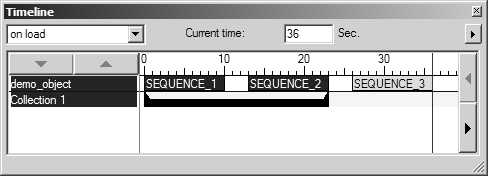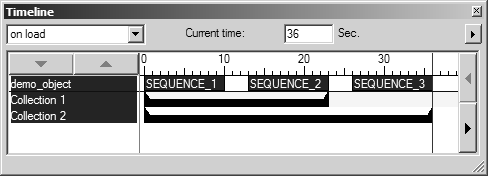Grouping Sequences into Collections
Use the Create collection and Release collection commands on the Timeline dialog box context menu to group and ungroup (respectively) all currently selected animation sequences.
To create and release collections:
1. In the Timeline or Edit Animation dialog box, select two or more sequences.
2. Right-click in the Timeline dialog box and then click Create collection.
◦ The collection name, for example, Collection 1, appears in the Timeline dialog box below the object list.
◦ The collection duration bar appears below the sequence bars under the timeline and spans all sequences in the collection.
3. To release collections:
a. In the Timeline dialog box, click a collection name to release, such as Collection 1, or, CTRL-click multiple collection names to release.
b. Right-click in the Timeline dialog box and then click Release collection.
All selected collections are released and their collection names are removed from the Timeline dialog box.
|
|
Releasing a collection does not delete the sequences it contains.
|
Collections work like groups in drawing mode:
• Selecting a collection (by clicking its collection name in the Timeline dialog box) selects all the sequences it contains.
• When a collection is selected, changing a setting for one sequence it contains changes that setting for all sequences it contains.
• If you do not want setting change you make to apply to all sequences in the collection, deselect the collection first, and then select sequences directly.
• Collections are saved in Arbortext IsoDraw 7.2 (and later) ISO files. (They are not saved in older ISO, or non-ISO, file formats.)
Create two collections; one with two sequences and another with three.
1. In the Timeline dialog box, click the SEQUENCE_1 and SEQUENCE_2 bars below the timeline to select these sequences.
2. Right-click in the Timeline dialog box to open the context menu, and then click Create collection.
Collection 1 appears below the object list. Its duration bar below timeline spans the SEQUENCE_1 and SEQUENCE_2 durations.
3. To create another collection containing three sequences, click the SEQUENCE_3 bar.
4. Right-click in the Timeline dialog box and then click Create collection.
Collection 2 appears below Collection 1 in the object list. Its duration bar spans the SEQUENCE_1, SEQUENCE_2, and SEQUENCE_3 durations.