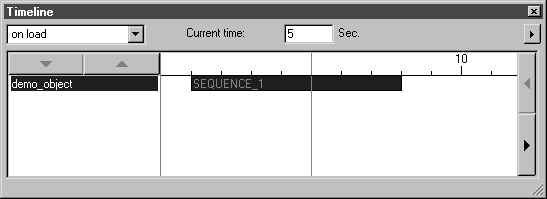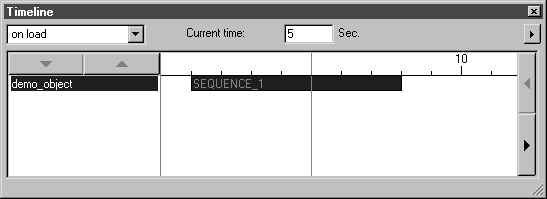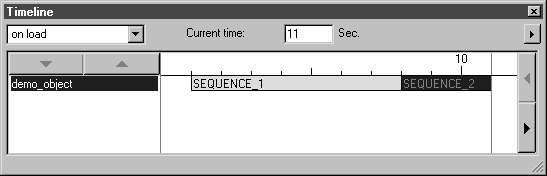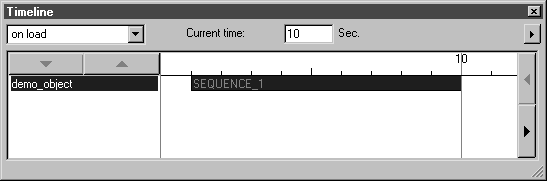Current Time when Creating an Animation
The selected Current time is particularly important when editing an animation. Just as in a movie, there can only be one scene at any one time. If a scene is inserted, the other scenes are moved. If scenes are added, there needs to be sufficient free, unoccupied time to accommodate them.
If the timeline, as in the figure, is already positioned on an active sequence bar, a new sequence is not generated when a new action is created. The action is assigned to an existing step or inserted into the sequence as a new step. The existing sequence therefore lasts longer.
To enable a new sequence to begin, the timeline has to be at least at the end of a sequence (in the following figure at 8 seconds, or the end of SEQUENCE_1). Furthermore, if the timeline is at the end of a sequence, this sequence must not be active (Activate selected command).
The following figure depicts the new SEQUENCE_2. It begins at 8 seconds. The step and its action last for 3 seconds.
If the timeline is at the end of a sequence and the sequence is active, the next action will be added to the sequence as a new step.
If the timeline is at the end of a step within an active sequence, a new step is inserted with the action. If the timeline is positioned within the duration of an existing step, the action is added on to this step.
These details show that it is not possible to insert an action at a specific point in an animation without taking careful note of the current time.
When animated actions are appended to a sequence, the sequence lasts longer. If sufficient time is not available, the action is not executed. The start point of the subsequent sequence will need to be moved. A sequence can be moved on the timeline. Clicking on a sequence bar and holding down the mouse button enables you to move the bar. The resulting change to the start time is automatically updated next to start after in the Edit Animation dialog box.
Clicking on a sequence bar reveals the setting options for the sequence. You can also specify a different start time here. The sequence bar in the Timeline dialog box is moved automatically.
To make a sequence an active sequence, hold down the CTRL key and click on the relevant sequence bar.