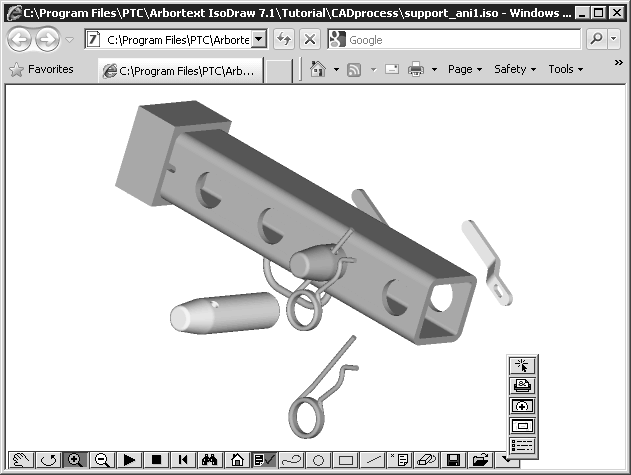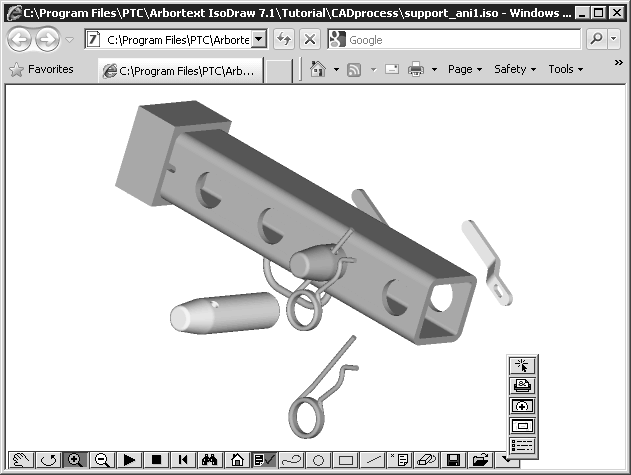Arbortext IsoView Window Features
The ActiveX control window contains the current view of the open technical illustration file. It also includes a toolbar for interacting with the view and manipulating data in the file. (See
Arbortext IsoView Toolbar.)
From the toolbar, you can open other components in the control’s viewing area, including the:
• Print, Open, and Save As dialog boxes
About the viewing area
The viewing area in the Arbortext IsoView window displays the default or initial view of the graphic when you open Arbortext IsoView.
| Some types of files enable you to specify the initial view by setting a view attribute in the file. |
You use tools on the toolbar to change the view of the graphic in the viewing area. You can zoom in and out viewing area and pan the view in any direction. Resizing the Arbortext IsoView `window proportionally resizes the graphic in the viewing area.
About the toolbar
The toolbar enables you to do the following tasks:
• Manipulate your view of the graphic.
• Interact with intelligent objects in the graphic, such as hotspots, views, links, and animations.
• Add redlining information, such as lines, shapes, and text annotations, to the graphic.
About the Preferences dialog box
You can open a
Preferences dialog box from the toolbar to view and change settings for the toolbar’s position and appearance. You can also use it to change preference settings for other
Arbortext IsoView window features, such as redlining, annotations, the display method, and the printing method. (See
Arbortext IsoView Preferences.)