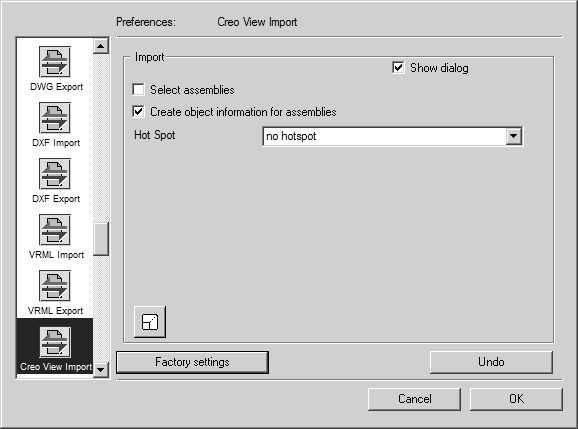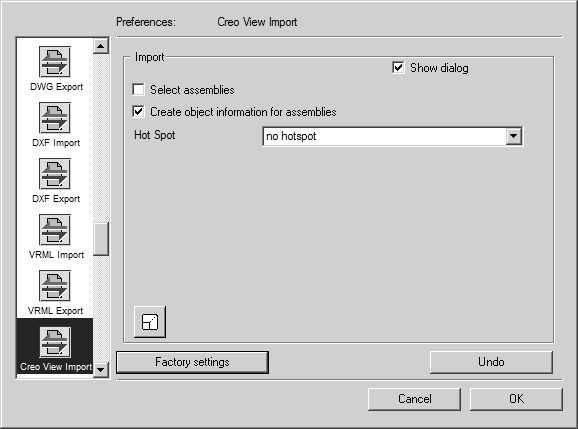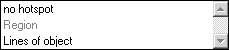Preferences: Creo View Import
In a similar way to other formats, Arbortext IsoDraw CADprocess supports additional options designed specifically for importing Creo View files. When these options are selected, all the assemblies defaulted by the generating system are recognized when Creo View files are imported. Arbortext IsoDraw CADprocess also creates object info for each of these assemblies. Hotspots can also be generated if required.
Choose > , then click the Creo View Import symbol. The following preferences panel appears for import:
You can set the following preferences for the import process:
Select Assemblies
If you select this option, the Selection of Structures dialog box appears when the file is opened. You can use this to select, which assemblies are to be imported. If you do not select this option, all assemblies in the file will be imported.
Create Object Information for Assemblies
The pop-up menu allows you to select one of the two setting options. If you select No hotspot, object info is created for each assembly. The name in each case corresponds to the designation assigned in the generating system for the particular assembly. If you select Lines of object, a hotspot will be generated in addition to the object info. This allows you to trigger an action later by simply clicking the object. If you do not select the option, the name Group will appear in the object window for each assembly once import has been completed.
The bottom left corner of the dialog box contains the Scaling button, which you will already be familiar with from the export command. Clicking this button opens the scaling dialog. You can use it to enlarge or reduce the drawing during the importing stage.
Clicking OK confirms your entry, clicking Cancel aborts the operation.