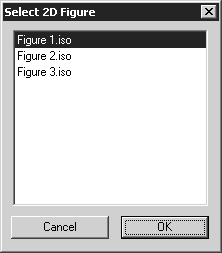About Importing Creo View Files
Follow these guidelines when you import Creo View files:
• The CADprocess (3D Extension) license must be loaded before you can import Creo View files. (You cannot import Creo View files with Arbortext IsoDraw Foundation.)
• If a Creo View file contains 3D data, use > or > to import it.
• If a Creo View file only contains 2D figures, use > to import it. (You cannot place a Creo View file that only contains 2D figures.)
Changing Preference Settings on Import (for 3D Creo View Files)
When you import a Creo View file that contains 3D data, a dialog box appears if Show dialog is selected on the Creo View Import preferences panel. The dialog box shows your current Creo View import preference settings. You can change these settings before importing. If you do, the settings are also changed in the Creo View Import preferences panel.
|
|
When you import a Creo View file that only contains 2D figures, the dialog box of preference settings does not appear. (See below.)
|
Selecting a 2D Figure to Import (for 2D-only Creo View Files)
When you import a Creo View PVZ file that only contains multiple 2D figures, the Select 2D figure dialog box appears.
In the Select 2D figure dialog box, click the name of the figure to import, and then click OK.
| There are no import preference settings for 2D-only Creo View files. |