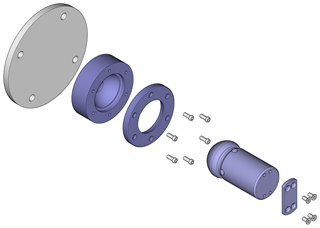Improve the Color Graphic
Applying contour lines such as those in a line-art drawing to the lines of the parts using the think/thin technique would improve the appearance of the colored graphic that has been created.
1. The file plate_color.idr is open.
Click on the
Convert to 2D illustration
symbol in the toolbar to initiate 2D projection.
The drawing is converted and appears in a new untitled window.
2. Select the new untitled window containing the converted file from the list of open files in the Window menu.
The window is brought to the front and becomes the active window.
3. Save the drawing as plate_color_2D.idr.
4. Open the previously exported colored graphic plate_color.jpg.
5. Select the > menu so that the contour of the raster graphic appears smooth.
6. Select the colored graphic and, holding down the CTRL key, move it until it is positioned directly over the line-art graphic.
7. Select the > > menu.
8. Save the color graphic as plate_color_2D.idr.
The contour of the line-art graphic is now in the foreground. This completes the color graphic.
The figure shows the color graphic after editing. The file plate_color_2D.idr with the completed colored graphic can also be found in the Arbortext-IsoDraw-install-path\Tutorial\Tutorial CADprocess folder.
 symbol in the toolbar to initiate 2D projection.
symbol in the toolbar to initiate 2D projection. symbol in the toolbar to initiate 2D projection.
symbol in the toolbar to initiate 2D projection. symbol in the toolbar to initiate 2D projection.
symbol in the toolbar to initiate 2D projection.