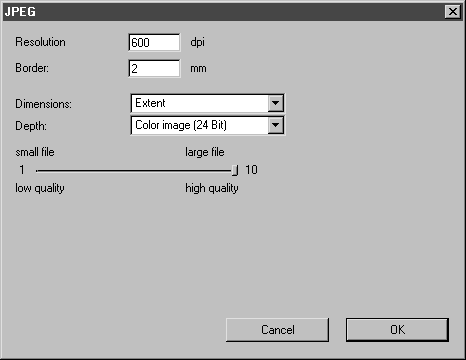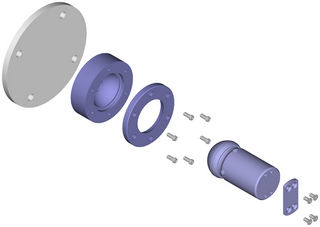|
|
Drawings are always exported in the selected display mode.
Before colors were assigned, Smooth rendering display mode was selected.
|
|
|
Drawings are always exported in the selected display mode.
Before colors were assigned, Smooth rendering display mode was selected.
|