Prepare the 3D Drawing
1. Open the file, plate_compl.idr, from the Arbortext-IsoDraw-install-path\Tutorial\Tutorial CADprocess folder in the installation folder.
You will then see the coordinate system and part of the drawing in View Z on the drawing sheet. The drawing has so far only been imported.
Rendering display mode has been preselected. All parts are displayed with color rendering.
2. Save the file as plate_trans.idr.
3. Click on the symbol for the
Center elements
tool.
The drawing is then positioned centrally - in relation to its overall extent - above the coordinate system.
The drawing appears on the screen as indicated in the figure.
4. The drawing still has to be converted to the Isometric view top projection. This is the most suitable view for depicting these parts.
Select the > > menu.
5. Click on the symbol for the
Extent
tool.
The entire drawing is now displayed on the screen with color rendering in the Isometric view top projection.
 tool.
tool. tool.
tool. tool.
tool.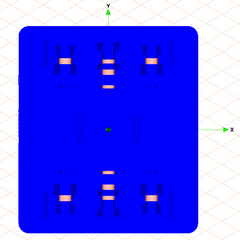
 tool.
tool.