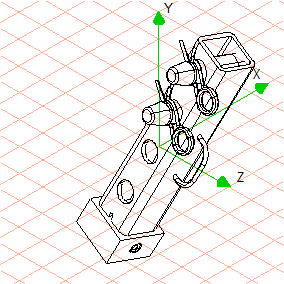Use Free Rotation to Establish the Correct View
In this exercise, the drawing is to be put into a view where certain parts are in view. The parts are then to be exploded along the relevant move axis.
1. Click on the symbol for
HLR
display mode.
| When all parts are depicted with rendering in the standard color it is better to switch to HLR display mode. Individual parts then become easier to recognize and select. |
The parts in the drawing that are currently hidden in the Isometric view top view – the grease nipple (116_grease nipple...) and protecting cap (117_protecting cap...) – are now to be exploded.
| Subsequent figures will depict the colored contour lines of the objects using thick/thin black lines in order to illustrate them more clearly. |
2. If you would like to see where the parts are located, change to
Wireframe
display mode.
The grease nipple (116_grease nipple...) with protecting cap (116_protecting cap...) is screwed into the bottom of the thread plate (103_thread plate...) on the left and can therefore only be seen in the selected view by using this display mode.
3. The drawing must be rotated into a view that will ensure the threaded bore in the thread plate can be seen when both parts are exploded.
To do this, click on the symbol for the
3D Move
tool.
The cursor changes to a move hand

.
4. Holding down the mouse button, move your mouse.
The drawing rotates around all axes of the coordinate system simultaneously following the movement of your mouse.
5. Rotate the drawing until you can see the grease nipple with protecting cap in the thread plate can be seen.
The drawing should then lie in the view depicted in the figure.
 display mode.
display mode. display mode.
display mode. display mode.
display mode.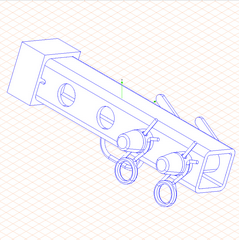
 display mode.
display mode. tool.
tool. .
.