Time Loss Accounting for a Closed Production Block
All time loss within each production block needs to be accounted for. This ensures that complete data is present in DPM to be analyzed in Performance Analysis and tracked for actions in Action Tracker. Time loss accounting for completed production blocks is performed on the Time Loss Accounting window. The pacemaker for the work center is displayed in the title bar, along with the date and the start time of the production block for which time is being accounted.
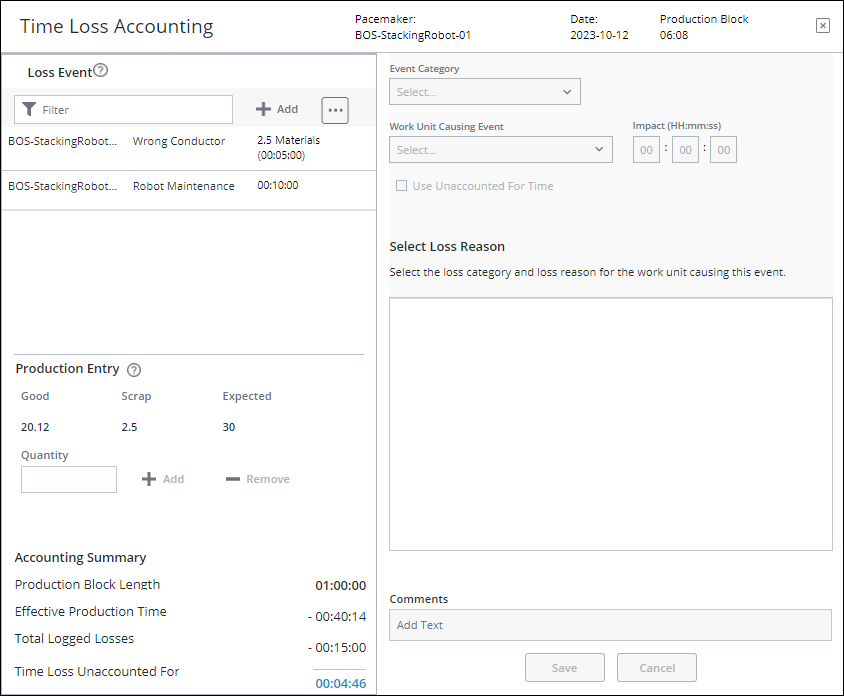
The Time Loss Accounting window includes multiple parts, as discussed in the following sections.
For information on performing time loss accounting, see Performing Time Loss Accounting.
Loss Event
The Loss Event pane displays all loss events for the production block. Any loss events entered during the production block are displayed when the Time Loss Accounting window opens. From this pane, you can add loss events, and select a loss event to edit. You can delete a manually entered loss event, or select and split an automated event. When you select a loss event, the details of that event display in the pane on the right. This pane is also where you enter information when adding or editing a loss event. To narrow down the list to specific loss events, enter one or more characters from the work unit or loss event name in the Filter field.
Production Entry
The Production Entry pane displays the following information:
• Good—The good count or the number of good units produced during the production block. The quantity must be positive and can have a maximum of 11 digits before the decimal point and 5 decimal places. For example, 12345678901.12345.
• Scrap—The scrap count or the number of units produced during the production block that has been scrapped.
• Expected—The number of good units expected to be produced during the production block, calculated as the production block duration divided by the ideal cycle time for the material.
To enter production count:
1. In the Production Entry pane, enter the new production count in the Enter Quantity field.
2. Click Add to add that quantity to the Good value.
or
Click Remove to remove that quantity from the Good value. Removing production count is useful if you have accidentally added too much quantity and need to correct the value. You cannot remove more than the current good count for the production block. This should not be used for removing scrap.
Accounting Summary
The fields in the Accounting Summary pane show the status of the time loss accounting for this production block:
• Production Block Length—The duration of the production block.
• Effective Production Time—The amount of effective production time during the production block, calculated as the good count multiplied by the ideal cycle time for the material.
• Total Logged Losses—The total time for all losses logged for the production block, calculated as the duration of all scrap events for the production block (scrap count multiplied by the ideal cycle time for the material) plus the duration of all non-scrap loss events for the production block.
• Time Loss Unaccounted For—The time loss remaining to be accounted for, calculated as Production Block Length minus Effective Production Time minus Total Logged Losses.
After all the time loss for the production block has been accounted for, the color of the production block in the Production Accounting pane updates with the appropriate color (red, yellow, or green) for the production block’s OEE. The production block remains gray if any time loss remains unaccounted for.
Performing Time Loss Accounting
To perform time loss accounting for a production block, complete the following steps:
1. Launch the Time Loss Accounting window in one of the following ways:
◦ Click a completed production block in the Production Accounting chart.
◦ Click Account on the Production Block Complete window when it appears at the end of a production block or after you click Stop Production.
2. Account for all of the time loss in the production block. First, ensure that the Good and Scrap values in the Production Entry pane are correct for the production block by adding or removing production count and adding scrap loss events. Then, add non-scrap loss events until the Time Loss Unaccounted For is 0. Changes to the scrap count and loss events, either by adding, editing, or deleting loss events, are saved immediately when the action is performed.
Production count can only be added to or removed from production blocks during which a job order was in production. |
Click the following links to view detailed instructions for each activity:
3. Repeat step 2 until the Time Loss Unaccounted For value is 0. In rare cases, the time loss may be negative. This represents a new best-demonstrated speed for producing this material.
4. Click  to close the window and return to the Production Dashboard.
to close the window and return to the Production Dashboard.