Editing a Material
To edit a material, complete the following steps:
1. You can edit information about a material from multiple locations:
◦ On the Materials page, select a material and click Edit.
◦ On the material details page, in the identity pane, click Edit.
The Edit Material page opens.
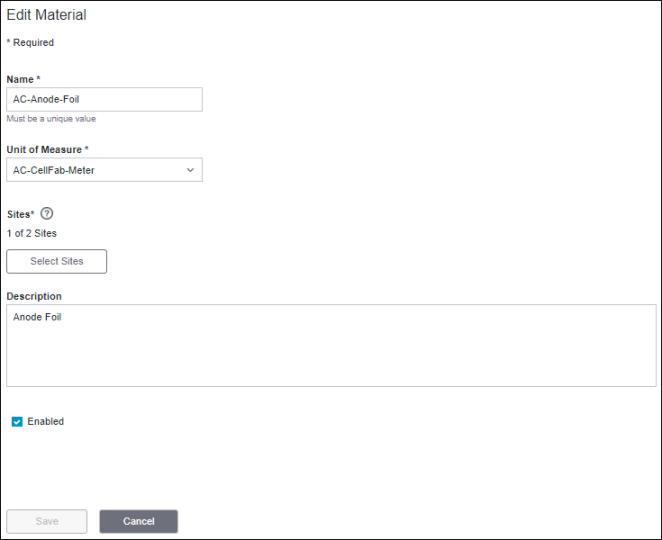
2. Update the information for the material, the sites that produce the material, and its description, as required:
◦ Name—The name of the material. The name must be unique within the site.
◦ Unit of Measure—The unit of measure used to quantify the material. You can narrow down the list of units of measure by entering text in the Start typing field of the drop-down list. Wildcard search is not supported.
◦ Sites—The number of selected sites to which the material belongs. Sites can be added or removed after the material is created, as long as the material has not been added to any work centers in that site.
To add one or more sites, complete the following steps:
1. Click Select Sites to open the Select Sites window.
2. The checkboxes for the currently selected sites are selected.
▪ To add more sites, select one or more sites from the equipment list. To select all sites, use the checkbox at the top of the equipment list.
▪ To remove a site, clear the checkbox for the site. Sites can only be removed if the material has not been added to any work centers in that site.
3. Click Select. You are returned to the Create Material page.
Click Cancel to discard your selection.
The number of selected sites is displayed in the Sites field.
◦ Description—Additional information about the material.
◦ Enabled—Select the checkbox to enable the material. Clear the checkbox to disable the material. A material is enabled or disabled for all sites to which it belongs.
3. Click Save. You are returned to the page from where you had opened the Edit Material page.
You can click Cancel to discard your changes.
Click Back to return to the page from which you clicked Edit.