Editing a Job Order
To edit a job order, complete the following steps:
1. Open the Edit Job Order page. You can do this in multiple ways:
◦ Select the job order on the Job Orders page and click Edit. Only one job order can be edited at a time. If you have selected multiple rows, use CTRL + click to clear a row selection.
◦ Click Edit on the details page for a job order.
The Edit Job Order page opens.
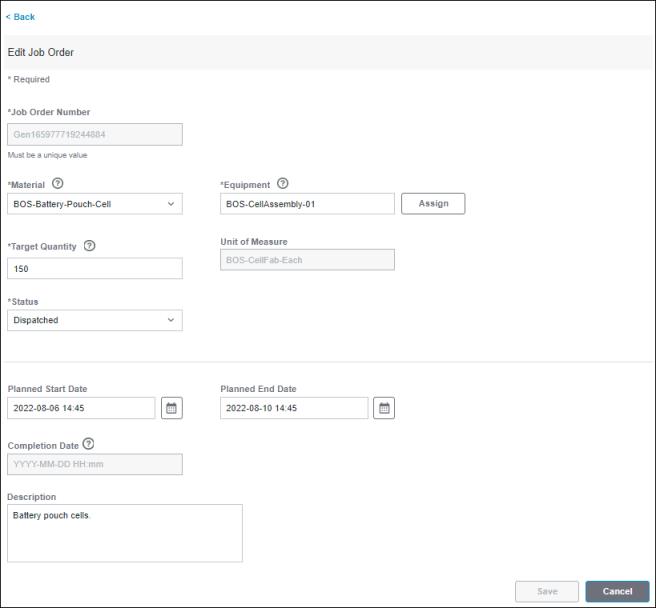
2. Update the information as required. While updating a material, select a material from the drop-down list. You can narrow down the list of materials by entering text in the Start typing field of the drop-down lists. Wildcard search is not supported.
While updating the area or work center in which the job order is processed, select a region, site, area, and work center from the drop-down lists. You can narrow down the list of region, site, area, and work center by entering text in the Start typing field of the drop-down lists. Wildcard search is not supported.
The status of the job order determines which fields are editable. You can update the Target Quantity and Description values for job orders with a Pending, Dispatched, Running, or Held status. None of the fields are editable for a Completed or Canceled job order.
You can change the assigned equipment to an area or work center that shares the same site ID.
3. Click Save to save the updated information. A success message confirms that the job order has been updated.
You can click Cancel to discard your changes.
Click Back to return to the Job Orders page.