Editing an Action
To edit an action, complete the following steps:
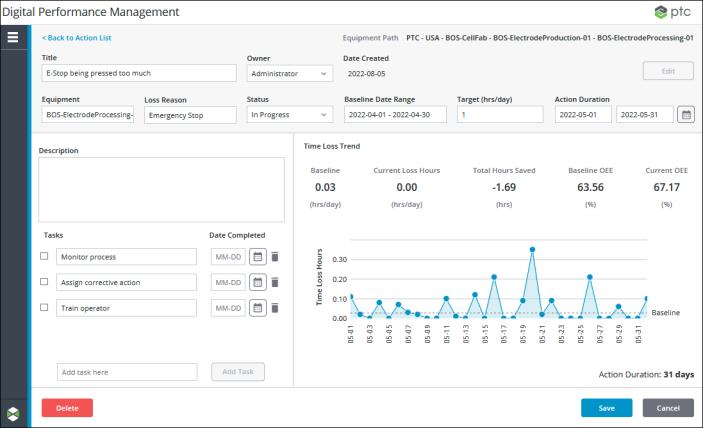
2. Modify the action information as needed. All the fields available when creating an action can be edited. For more information on these fields, see step 2 in Creating an Action.
If the Equipment or Loss Reason values for the action are changed, the Baseline value is recalculated. |
3. Add or edit tasks on the action as needed.
4. Click Save to save your changes, or click Cancel to discard your changes and return to the action in view mode.
While editing an action, you can perform the following additional actions:
• Click Delete to delete the action.