Adding and Editing Tasks
You can add tasks on an action to break down work activities. Tasks are listed in the tasks area at the bottom left of the action detail page in the order they were added. Completed tasks show their checkbox selected and the date on which they were completed.
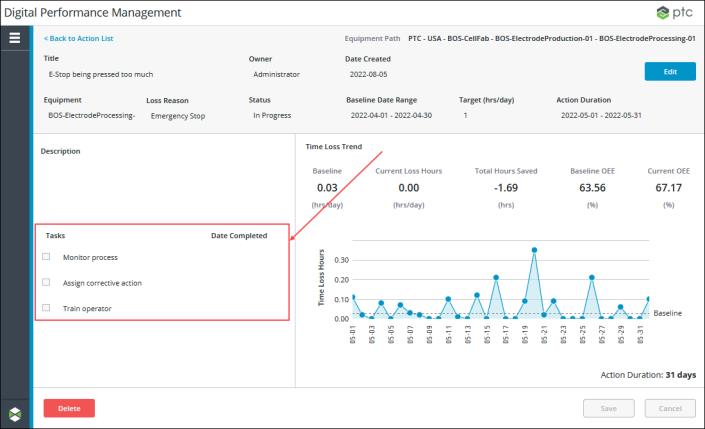
Tasks can be added, edited, and deleted while editing an action. When the action is in edit mode the tasks area appears similar to the following image:
Adding a Task
To add a task to an action:
1. With the action in edit mode, enter a title in the Add task here text field. The task title can have a maximum of 100 characters.
2. Click Add Task. The task is immediately added to the system without the need to click Save.
Editing a Task
To edit a task:
1. With the action in edit mode, you can:
◦ Modify the task title. The task title can have a maximum of 100 characters.
◦ Mark the task as completed by selecting the checkbox next to the task title. The completion date automatically displays.
◦ Select a different completion date for a completed task by clicking  .
.
2. Click Save to save your changes.
Deleting a Task
With the action in edit mode, delete a task by clicking  next to the task. The task is immediately deleted from the system without the need to click Save.
next to the task. The task is immediately deleted from the system without the need to click Save.