Creating a Material
To create a material, complete the following steps:
1. On the Material Configuration page, click Create to open the Create Material page.
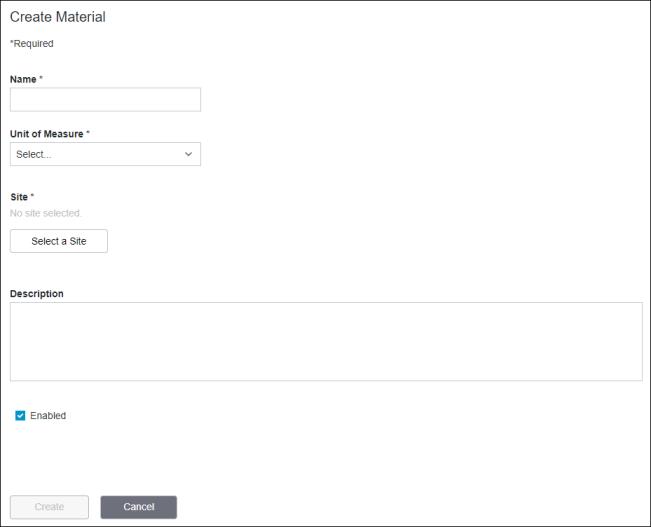
2. Enter the information for the new material:
◦ Name—The name of the material. The name must be unique within the site. Required.
◦ Unit of Measure—The unit of measure used to quantify the material. Select a unit of measure from the drop-down list. Required.
◦ Site—The site to which the material belongs. Required. To add a site, complete the following steps:
1. Click Select a Site to open the Select a Site window.
2. On the Select a Site window, navigate to and select the site from the equipment list.
3. Click Select.
Click Cancel to discard your selection.
◦ Description—Additional information about the material. Optional.
◦ Enabled—The material is enabled on creation by default. To disable the material upon creation, clear the checkbox.
You can click Cancel to cancel the creation of this material.
The new material is displayed on the Material Configuration page.
The new material does not have any reason tree assigned to it by default. To assign a reason tree to the new material, click Assign.