Assigning a Reason Tree to a Material
Reason trees can be assigned to a material. You cannot add material assignments to disabled reason trees.
To assign a reason tree to a material, complete the following steps:
1. On the material details page, in the Reason Tree Assignments table toolbar, click Assign.
2. The Assign Reason Tree window opens.
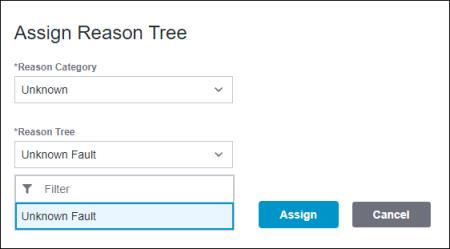
3. Select a loss reason category from the Category drop-down list, and a reason associated with the loss reason category from the Reason Tree drop-down list. You can narrow down the list for Category and Reason Tree by entering characters in the Filter field. Once a reason tree has been assigned to the material, it no longer appears in the list of available reason trees. When all reason trees for a specific category have been assigned, the Reason Tree field and the Assign action are disabled for that category.
4. Click Assign.
You can click Cancel to discard the selections.
The new reason tree assignment is displayed in the Reason Tree Assignments table on the material details page.