The gluing tool is a special-case unite command and should only be used if the Unite command does not work (for example when trying to unite spline surfaces or tangential edges).
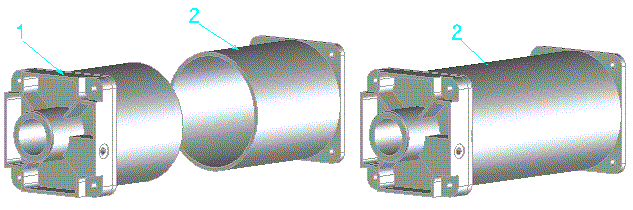
When you unite parts, you simply select the parts to be united. However, when you glue parts, you first select the parts and then the faces to be glued.
No activation needed. Command ships by default with Creo Elements/Direct Modeling.
You can join (glue) two or more parts with Glue to create a single resulting part. After you specify the faces to be glued, Creo Elements/Direct Modeling joins the parts together into a single part. The following list describes each of the fields:
| Blank | Specifies the name for the part to be modified or created in the operation. You can also use the browser (Browser) to specify it. The default is the active part. To create a new part, enter the name of the part in the text field, beginning with a slash (/) or other path name. |
| Tool | Specifies the tool part (or list of tool parts) to use. You can also use the parts browser (Browser) to specify them. |
| Blank Faces | Specifies the faces of the blank part. |
| Tool Faces | Specifies the faces of the tool part. |
| Keep Tool | Specifies whether or not to keep the original tool parts after the glue operation. The default is to keep them. |
| Show/Hide | Specifies whether or not to display the currently active part (toggles between blank and tool). |
| Flip VPs | Flips the viewport such that the part rotates through 180 ° to allow easier selection of the face. |
In this section:
In this example you will glue part 1 to part 2. Shown below are the parts and the faces to be glued:
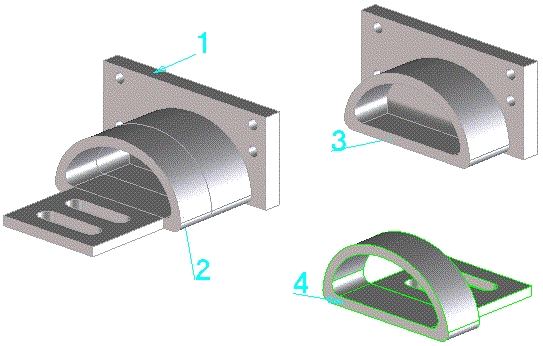
To glue the parts:
Creo Elements/Direct Modeling glues the two parts into a single part.
The Glue command is a special-case unite command and should only be used if the Unite command does not work (for example when trying to unite spline surfaces or tangential edges).
| © 2024 Parametric
Technology GmbH (a subsidiary of PTC Inc.), All Rights Reserved |