The Sliver Doctor utility was written to assist the designer in locating and correcting characteristics on their bodies.
Enter into command line
(load "sliver_doc")
Or add this line to your customization file.
Loading this file will create a button in the toolbox.
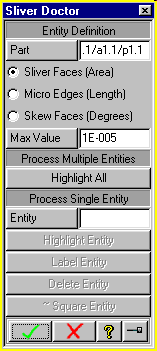
Solid bodies designed in both Solid Designer and ME30 are being leveraged from site to site with greater and greater frequency. This, plus the general complexity of todays parts, makes managing the quality and precision of solid bodies very important. A large number of different designers may modify a solid body over it's life and because of this long life it is more and more common for designers to run into sliver faces, skew faces and micro edges in their parts. These characteristics are defined as
All of these characteristics at times can be undesirable and because Creo Elements/Direct Modeling has only limited zoom capabilities it may be terribly difficult to locate these characteristics on a body. The Sliver Doctor utility was written to assist the designer in locating and correcting characteristics on their bodies.
NOTE: Bodies with these characteristics are not typically corrupt. The body checker will most likely not report any of these characteristics.
If a body has the characteristics noted above the designer may encounter any number of the following symptoms.
There are many ways to cause the characteristics noted above. Some causes include:
The utility is comprised of two main parts. The first is the Entity Definition section. It is here that the user will define the part to check, the characteristic to check for, and to what resolution. The second section is where the user will define what process to do on the entity. The user can show all entities that meet the specified requirements or the user can select each entity off a table and process each individually.
To check for Sliver Faces, Skew Faces or Micro Edges in a Body
Due to resource limitations, the time required to bring up the entity table will be excessive if the number of qualifying entities exceeds 150. In cases where a large number of entities will be selected it is recommended that you use the Highlight All feature (Step 4).
Depending on whether you are operating on a Sliver Face, Micro Edge or Skew Face, when a single entity has been specified the appropriate process buttons will be enabled for your use. These process buttons are as follows.
Removing Sliver Faces that don't respond to the Sliver Doctor Delete command
Due to limitations with the Remove_faces command you will find that the Delete option in Sliver Doctor will have poor results. The biggest advantage of Sliver Doctor is in identifying where and how large the Sliver face is. Once the Sliver Doctor has located the Sliver face you may need to deal with it manually.
There are a number of ways you might manually remove a Sliver face. If there are a number of Sliver faces that comprise a defect, you may find it possible that the Modify 3d-Delete option will work if you use a Box Select to capture all of the faces that make up the defect.
A Sliver face is also commonly dealt with the same way that a corruption would be using a machining operation. You can machine away the entire Sliver face and reconstruct the area. This is not a desirable process but if the Sliver face is preventing the processing of the body then it may be necessary.
The Square command for Skew faces will not perfectly square a face. Due to limitation with the Move command, which is the command used in the process, it is common that the skew in a direction will be reduced down to 1E-32 or something similar and still not be perfectly square. While this may not completely square a face it will minimize the skew and hopefully reduce the likelihood of Sliver faces being created.
| © 2024 Parametric
Technology GmbH (a subsidiary of PTC Inc.), All Rights Reserved |