The recorder can be used to record and playback Creo Elements/Direct Modeling modeling sessions. Creo Elements/Direct Modeling is able to record device-independent pick points. This means that you can record a session in an environment (for example, viewport size) which is different from the playback environment. However the current limitation that viewport names and count must be identical for record and playback is still present.
Enter into command line
(load "recorder")
Or add this line to your customization file.
Loading this file will create a button "Recorder" in the toolbox.
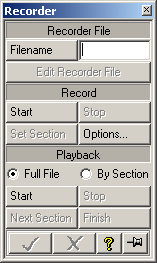
The Recorder menu is divided into three parts:
The top section Recorder File lets you specify the record file to be used for recording and playback. Click the button File Name to display the file browser and specify the desired filename. After recording, you can load the created recorder file into an editor using the Edit Recorder File button.
The section Record allows the recording of a Creo Elements/Direct Modeling modeling session. Click the button Start to start recording. If no (or no valid) record filename was specified (see previous), you are asked to enter a filename. Additionally, the file browser is displayed.
If the specified file already exists, you are asked to click Overwrite, Append or Cancel. After a successful start of recording, the buttons Stop and Set Section are accessible. When you click Stop, the recording of the session finishes. Clicking Set Section generates `section entries' in the record file. These sections allow the playback of a record file `by section' (see following). You can set as many sections as you want while recording a session.
The section Playback allows the playback of existing record files. Before starting playback, you can specify the playback-mode by clicking the button Full File or By Section. If you click the Start button without having specified a record file, you are asked to enter a filename. (The filebrowser is displayed.)
If you play back a file in the Full File mode, the whole recorded session plays back. If you play back a record file by specifying By Section, the playback mechanism stops at each User Section. User Sections can be set while recording by pressing the Set Section button. At the point where playback stops at a section, you can either go on to the next section by clicking on Next Section, ito execute the rest of the record file by clicking on Finish, or to stop playback.
It is not recommended to do anything else at a playback-section stop. The correct playback cannot be guaranteed if the displayed model is modified or if the view direction is changed.
It is possible to playback a record file which does not contain user sections. In this case, the playback By Section is equivalent to a Full File playback.
Tip:
The written record file is readable (in ASCII format). For some users it may
be interesting to see in more detail what's going on in MODELING_NAME during
a modeling session.
You cannot playback a file which was recorded with a localized Creo Elements/Direct Modeling version that is different from the playback version. This is because the default viewport names are different in localized Creo Elements/Direct Modeling versions.
Workaround:
Save the environment of the Creo Elements/Direct Modeling where the file is
recorded and load this environment file in the Creo Elements/Direct Modeling
where the record file should playback.
Some modeling commands depend on the correct graphical representation of the solids. This graphics update is performed only if the system gets interactive with viewing operations or with an explicit call to `update_screen'.
Tip:
If you have problems playing back a record file, edit the record file and
add at several places explicit `update_screen' calls.
| © 2024 Parametric
Technology GmbH (a subsidiary of PTC Inc.), All Rights Reserved |