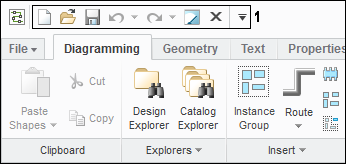About the Work Environment
The work environment consists of a main window with the following elements:
• File button
• Buttons
• Ribbon
• Toolbars
• Graphics window
• Embedded Parameters area
• Sheet switcher controls
• Message window
• Shortcut menus
File Button
The File button in the upper left corner opens the application menu. The application menu contains commands for creating, opening, saving, printing, importing, exporting, and setting options for designs.
Buttons
The buttons in the top right corner of the main window control the window display. Use the second row of buttons for the following options.
• 
—Opens the Help Center.
• 
—Opens a search box to search for commands.
• 
—Hides the ribbon.
• 
—Shows the ribbon.
Ribbon
The ribbon contains commands organized in tabs. Related commands on each tab are grouped. You can customize the ribbon by minimizing the ribbon, or by adding, removing, and moving tabs, groups, and commands.
Toolbars
There are two toolbars:
1. Quick Access toolbar—Contains frequently used commands that are independent of the currently displayed tab. The Quick Access toolbar is, by default, at the top of the main window. You can customize the quick access toolbar by adding or removing buttons and you can change its position.
a. Quick Access toolbar
2. Graphics toolbar—Contains frequently used commands to manipulate design elements. The Graphics toolbar is embedded at the top of the graphics window. The buttons control zooming and displaying the grid. Use the right-click shortcut menu to remove and change the size of buttons, or to change the position of the toolbar.
Graphics Window
The design and catalog sheets open in the graphics window. When no sheets are open, the message No Sheet Open appears in the graphics window.
Embedded Parameters Area
The embedded parameters area displays and allows changing parameters for the currently selected design elements. Click the arrows below the design sheet to display the embedded parameters area.
Sheets Switcher Controls
The sheet switcher controls allow you to move between sheets, close sheets, add design sheets, and change sheet properties. The sheet switcher controls are located below the embedded parameter area.
Message Window
The message window at the bottom of the main window displays prompts, warnings, and messages.
At the right of the message window are the catalog status icon, the general selection tool icon, selection filters, and probes. The active selection filter icon appear to the left of the message area.
1. Catalog status icon
2. General selection tool icon
3. Selection filter icons
4. Probes
 —Opens the Help Center.
—Opens the Help Center. —Opens the Help Center.
—Opens the Help Center. —Opens the Help Center.
—Opens the Help Center. —Opens a search box to search for commands.
—Opens a search box to search for commands. —Hides the ribbon.
—Hides the ribbon. —Shows the ribbon.
—Shows the ribbon.