To Divide Surfaces using a Sketch Region
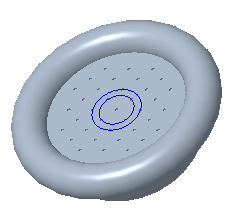
1. Set the selection filter to Sketch Region.
2. In the graphics window, select a sketch region that intersects the surfaces to divide.
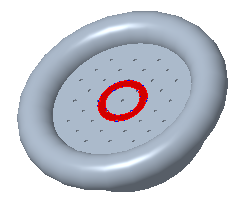
3. Click > > . The Divide Surface tab opens.
The surface that contains the sketch region appears in the Surfaces to divide collector. An internal section that is based on the sketch region appears in the Sketch collector.
4. If needed, to change the side of the sketch region that is the original surface and the side that is the new surface, click Flip Divided Side.
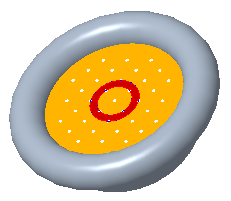
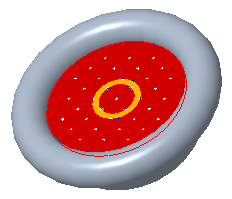
5. Click  OK. A Divide Surface feature is created.
OK. A Divide Surface feature is created.
 OK. A Divide Surface feature is created.
OK. A Divide Surface feature is created.The new feature contains one or more new surfaces, one new surface for each surface that was divided. The new surfaces belong to the same quilt or body as the original surfaces.
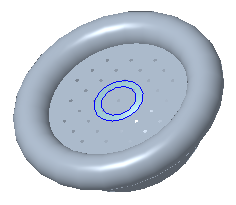
 Divide Surface
Divide Surface