To Divide Surfaces using a Sketch
1. Click > > . The Divide Surface tab opens.
2. Under Divide By, make sure that  Sketch is selected.
Sketch is selected.
 Sketch is selected.
Sketch is selected.3. To select the surfaces to divide, make sure the Surfaces to divide collector is active, and select surfaces. All the surfaces must belong to the same quilt or body.
You can also click the References tab, and under Surfaces to divide, click Details to open the Surface Sets dialog box.
4. To select an existing sketch or define a new sketch with which to divide the surfaces, perform one of the following actions:
◦ To select a sketch, make sure the Sketch collector is active, and select a sketch that intersects the selected surfaces to use as a dividing tool.
◦ To define a new sketch, click the References tab, click Define next to Sketch, and create a sketch that intersects the selected surfaces.
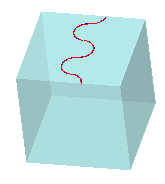
5. If needed, to change the side of the sketch that is the original surface and the side that is the new surface, click Flip Divided Side.
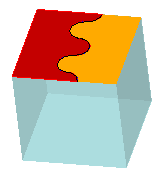
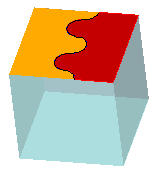
6. Click  OK. A Divide Surface feature is created.
OK. A Divide Surface feature is created.
 OK. A Divide Surface feature is created.
OK. A Divide Surface feature is created.The new feature contains one or more new surfaces, one new surface for each surface that was divided. The new surfaces belong to the same quilt or body as the original surfaces.
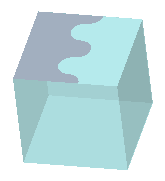
 Divide Surface
Divide Surface