About Creating Attached Segments
Use the Flat, Flange, and Twist tools to create attached segments on existing segments.
Attached Flat Segments
Use the Flat tool to create an attached flat segment with any flat shape and a linear attachment edge. An attached flat segment requires an open loop sketch that is extruded as a flat section. You can create an attached flat segment for your design using one of the following methods:
• Select one of the standard flat shapes
• Sketch a user-defined flat shape
• Import a predefined flat shape
|
Segment with Attachment Edge
|
Flat Segment Sketch (open loop)
|
Completed Flat Segment
|
|---|---|---|
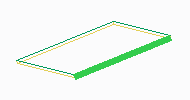 |
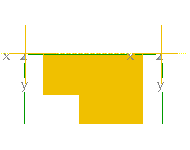 |
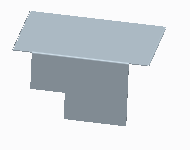 |
Attached Flange Segments
A flange segment is an attached segment, dependent on a first segment. It has an open cross-sectional sketch that is swept along a single linear edge. The surface adjacent to the attachment edge does not need to be planar. You can create a flange shape using one of the following methods:
• Select one of the standard flange shapes, including a hem-shaped flange
• Sketch a user-defined flange shape
• Import a predefined flange shape
|
Existing Segment with Selected Edge
|
Flange Sketch
|
Completed Flange Segment
|
|---|---|---|
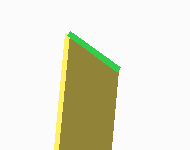 |
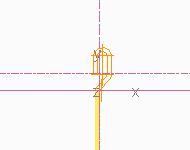 |
 |

1. Attachment edge
Attached Twisted Segments
You can use the Twist tool to create a spiral or coil-shaped segment. The twist forms around an axis running through the center of the segment. Attach a twisted segment to an existing straight edge of a segment. A twisted segment typically serves as a transition between two other segments. A twisted segment can be rectangular or trapezoidal.
Keep in mind the following points when using twisted segments:
• You can only add a flat or extruded segment to the end of a twist if the additional segment has no radius and is tangent to the twisted segment. • You can unbend a twisted segment using the Unbend tool. • The axis of a twisted segment runs through the segment center, perpendicular to the attachment edge. |