About the Warp User Interface
The Warp tab consists of commands, tabs, and shortcut menus. Click > to open the Warp tab. Select geometry to warp, and click  Warp to display the warp settings.
Warp to display the warp settings.
 Warp to display the warp settings.
Warp to display the warp settings.Commands
• References
◦ Geometry collector—Collects bodies, including bodies that contain simplified or homogenized lattices, quilts, facets, or curves to warp.
◦ Direction collector—Collects a datum plane or coordinate system to define the direction of a warp.
• Tools
◦  Warp—Shapes geometry by dragging edges and corners of a marquee.
Warp—Shapes geometry by dragging edges and corners of a marquee.
 Warp—Shapes geometry by dragging edges and corners of a marquee.
Warp—Shapes geometry by dragging edges and corners of a marquee.• Warp Settings
◦ Opposite—Sets the U-direction, and automatically sets the opposite point.
▪ Moves a corner toward the opposite corner along an edge when you drag an arrow that points along an edge.
▪ Moves a corner toward the opposite corner in reference to the geometry center when you drag an arrow that points along a face. The two neighboring corners follow symmetrically.
◦ Center (Alt + Shift)—Sets the U-direction, and the center point.
▪ Moves a corner and the opposite corner along an edge symmetrically in reference to the edge center when you drag an arrow that points along an edge.
▪ Moves all four corners symmetrically in reference to the geometry center when you drag an arrow that points along a face.
◦ Free (Alt)—Sets both the U-direction and V-direction. Moves only the selected corner independent of the other corners.
Tabs
• References
◦ Geometry collector—Collects bodies, including bodies that contain simplified or homogenized lattices, quilts, facets, or curves to warp.
◦ Hide Original check box—Hides the geometry of the original entity in the warp.
◦ Copy Original check box—Copies the original entity in the warp after you have completed it.
◦ Facet Preview check box—Displays a preview of the warped geometry using triangulation.
▪ Facet Preview slider—Increases or decreases the preview quality.
▪ Facet Preview box—Specifies a preview quality value from 0 through 100.
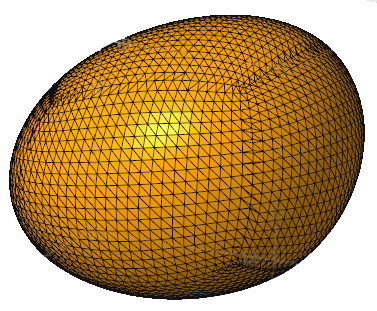
Facet Preview is not available if the selection consists only of facet geometry, curves, or both.
Selecting Facet Preview could affect performance, depending on the geometry that is selected to warp:
▪ Complex surfaces—could result in faster performance.
▪ Body that contains simplified or homogenized lattices—could result in slower performance.
◦ Direction collector—Displays the coordinate system or reference plane selected for the warp.
• List
◦ Warp list—Lists each warp procedure within the current Warp feature.
▪  —Moves the insertion arrow to the beginning of the list.
—Moves the insertion arrow to the beginning of the list.
 —Moves the insertion arrow to the beginning of the list.
—Moves the insertion arrow to the beginning of the list.▪  —Moves the insertion point back by one item.
—Moves the insertion point back by one item.
 —Moves the insertion point back by one item.
—Moves the insertion point back by one item.▪  —Moves the insertion point forward by one item.
—Moves the insertion point forward by one item.
 —Moves the insertion point forward by one item.
—Moves the insertion point forward by one item.▪  —Moves the insertion arrow to the end of the list.
—Moves the insertion arrow to the end of the list.
 —Moves the insertion arrow to the end of the list.
—Moves the insertion arrow to the end of the list.▪  —Deletes the selected warp procedure from the list.
—Deletes the selected warp procedure from the list.
 —Deletes the selected warp procedure from the list.
—Deletes the selected warp procedure from the list.• Options
Contains the edge, weight, and corner options.
◦ Edge—Point to a marquee edge center and drag a perpendicular arrow.
▪ From and To box—Sets reference edges for the warp.
▪ Constraint list—Sets the method to create the warp. The options are Center and Opposite.
▪ Parameter box—Sets a value for the warp.
▪  —Exports the parameter value for editing outside of Warp.
—Exports the parameter value for editing outside of Warp.
 —Exports the parameter value for editing outside of Warp.
—Exports the parameter value for editing outside of Warp.◦ Weight—Point to a marquee edge center and drag a parallel arrow.
▪ Handle list—Sets the active handle for the warp.
▪ Value box—Sets a value for center of gravity.
▪  —Exports the parameter value for editing outside of Warp.
—Exports the parameter value for editing outside of Warp.
 —Exports the parameter value for editing outside of Warp.
—Exports the parameter value for editing outside of Warp.◦ Corner—Point to a marquee corner and drag an arrow.
▪ From and To box—Sets reference corners for the warp.
▪ Constraint list—Sets the method to create the warp. The options are center, opposite, and free.
▪ U and V box—Sets a value for the U-direction and V-direction.
▪  —Exports the parameter value for editing outside of Warp.
—Exports the parameter value for editing outside of Warp.
 —Exports the parameter value for editing outside of Warp.
—Exports the parameter value for editing outside of Warp.• Properties
◦ Name box—Sets a name for a Warp feature.
◦  —Displays detailed component information in a browser.
—Displays detailed component information in a browser.
 —Displays detailed component information in a browser.
—Displays detailed component information in a browser.Shortcut Menus
Right-click the graphics window to access shortcut menu commands.
• Geometry Collector—Activates the Geometry collector.
• Direction Collector—Activates the Direction collector.
• Deactivate Collector—Dectivates the selected collector.
• Clear—Removes data from the selected collector.
• Use Boundary Tangents—Maintains tighter tangency control at boundaries.
• Transform—Activates the Transform warp type.
• Warp—Activates the Warp warp type.
• Spine—Activates the Spine warp type.
• Stretch—Activates the Stretch warp type.
• Bend—Activates the Bend warp type.
• Twist—Activates the Twist warp type.
• Sculpt—Activates the Sculpt warp type.
 Warp
Warp