Move a drilled hole
You can move a drilled hole to a different location. The features and pattern group will remain in its original assembly.
To move a drilled hole,
1. Click
Part Library and then, in the
Drill group, click the arrow next to
 Modify
Modify.
2. Select from the following commands in the Modify Position section:
◦  2 Points
2 Points: Position the screw by selecting two points. This creates a linear pattern.
◦  Direction/Length
Direction/Length: Position the screw a direction and distance from the original. This creates a linear pattern.
◦  Rotate
Rotate: Position the screw in a radial pattern with the original.
3. Click Drill and select the drilled hole or pattern in the Structure Browser.
4. Set the position options, depending on which command you chose:
◦ 2 Points: Set the from point (Point 1) and the to point (Point 2) in the viewport.
◦ Direction/Length: Set the Direction in the viewport and type a Length.
◦ Rotate: Select an Axis in the viewport and type an Angle.
5. Click
OK
to complete the operation.
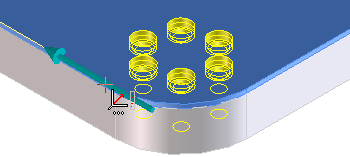
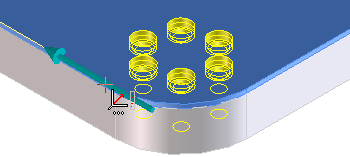
 Modify.
Modify. 2 Points: Position the screw by selecting two points. This creates a linear pattern.
2 Points: Position the screw by selecting two points. This creates a linear pattern. Direction/Length: Position the screw a direction and distance from the original. This creates a linear pattern.
Direction/Length: Position the screw a direction and distance from the original. This creates a linear pattern. Rotate: Position the screw in a radial pattern with the original.
Rotate: Position the screw in a radial pattern with the original. to complete the operation.
to complete the operation.