How to write a Java client for Creo Elements/Direct Model Manager Web Services
You can create a Java Application to test the various Creo Elements/Direct Model Manager Web Services or Web Clients.
Prerequisites
You must have the NetBeans customization environment (NetBeans IDE 11.0) and the Java Development Kit (JDK 1.11.0 or later). Click here for more on NetBeans installation. From the NetBeans Integrated Development Environment (IDE), setup a Web Service customization environment.
Setup
1. In the NetBeans IDE, click > . The New Project window opens.
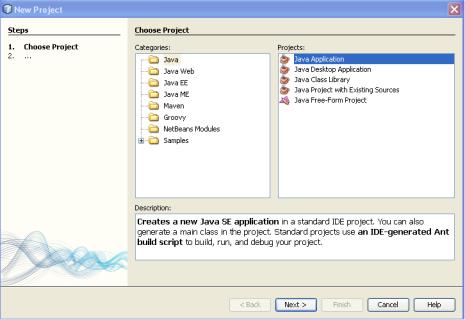
2. Select Java Application in the Projects list and click Next. The New Java Application window opens.
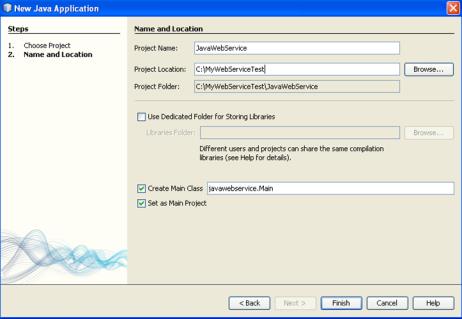
3. In the Name and Location pane:
a. Type JavaWebService in the Project Name: box.
b. Type C:\MyWebServiceTest in the Project Location: box.
c. Retain the remaining default values.
4. Click Finish. The JavaWebService project is now created and visible under the Projects tab in the left pane of the NetBeans IDE window, as shown below.

5. Right-click the newly-created JavaWebService project and choose > . The New Web Service Client window opens.
You must have the Java Web Application plugin installed to be able to view the Web Service Client option . |
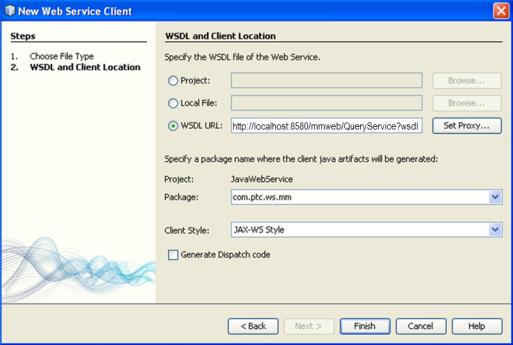
6. In the WSDL and Client Location pane:
a. Type http://localhost:8580/mmweb/QueryService?wsdl in the WSDL URL: box.
b. Type com.ptc.ws.mm in the Package: box.
7. Click Finish. The JavaWebService project now includes packages like META-INF, META-INF.wsdl.localhost_8580, Generated Sources(jax-ws), META-INF.services, and the Web Service References that consist of the QueryService Wsdl file which includes all the Web Service supported methods. You can execute the Java project to create the Java client.