Quick Search
Use Quick Search and you can easily locate items in your Creo Elements/Direct Manager Server database without worrying about the data type or setting search parameters. Plus, it's conveniently located in the upper right-hand corner of the Workspace, regardless of which tab you're using.
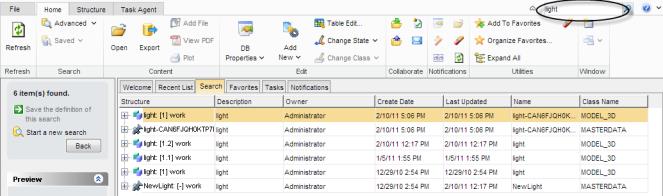
Quick Search isn't case-sensitive, and you can
• Use an asterisk (*) as a wildcard character.
• Type partial names.
To perform a Quick Search,
1. Type or paste your search string in the text box.
2. Press Enter or click  . Your search results display in the Search tab.
. Your search results display in the Search tab.
 . Your search results display in the Search tab.
. Your search results display in the Search tab.3. If you need to perform a more advanced search, follow the instructions in the Search tab.
Example
Quick Search locates models in the database by their Unique ID string: a combination of the Name, Revision, and Model class name. You'll find Quick Search especially helpful when you're continually searching for parts by their name or part number.
For example, you can easily search for a part by typing <name>*. Or, if you're searching for a particular Masterdata, you can type <name>*MASTER*.
Because Quick Search uses Unique ID strings to locate items, Creo Elements/Direct Model Manager may return items from classes of little interest to you. Your administrator can exclude classes from the search using the <ExcludeSearchClassName> tag in your xml file. (See the Customization Guide for more information.) |