Integrate 3D Library
• Table 5
What is 3D Library and Creo Elements/Direct Model Manager integration?
3D Library and Creo Elements/Direct Model Manager integration saves parts created by 3D Library to the Creo Elements/Direct Manager Server database. This integration also ensures that all your 3D Library (customer) standard parts exist only once in your database. This way all designers with access to the database can share and reuse parts.
How to use the 3D Library and Creo Elements/Direct Model Manager integration
There are two modes for using the 3D Library and Creo Elements/Direct Model Manager integration, online or offline. Both the online and offline modes require that Creo Elements/Direct Model Manager be activated from the Creo Elements/Direct Modeling.
1. Click Applications and then, in the Base group, click  . Alternatively, click > . The Modules dialog box opens.
. Alternatively, click > . The Modules dialog box opens.
 . Alternatively, click > . The Modules dialog box opens.
. Alternatively, click > . The Modules dialog box opens.2. In Creo Elements/Direct Modeling, click the 3D Library tab to view the commands.
Online
To use 3D Library and Creo Elements/Direct Model Manager online
1. Click 3D Library and then, in the Setup group, click Database. The Database dialog box opens.
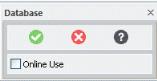
2. Click the Online Use check box.
After selecting a 3D Library part and specifying all its parameters and its position in your model, online checks if that same part already exists in the database. If the part already exists in the database, the standard part is loaded from the database and placed in the location specified. If the part does not already exist in the database, a new standard part is created and positioned in Creo Elements/Direct Modeling. The new part is then automatically saved to the database with MASTERDATA part and LIBRARY_3D document entries. The MASTERDATA Master No. and a LIBRARY_3D Name field values will contain a symbolic name that is made from the 3D Library part specifications.
When working online, the system ensures that the standard part is automatically saved to the database and that it exists only one time in the database. Placing the same standard part a second time in your model will cause it to be automatically shared within Creo Elements/Direct Modeling.
Offline
To use 3D Library and Creo Elements/Direct Model Manager offline, click 3D Library and then, in the Setup group, click Database.
Offline means that newly created 3D Library parts are not immediately saved to the database. In the offline mode, the user can choose when to save 3D Library parts to the database by using the Creo Elements/Direct Model Manager integration module within Creo Elements/Direct Modeling. Save 3D Library parts as follows,
1. In Creo Elements/Direct Modeling, right-click the assembly containing the 3D Library part, or the 3D Library part itself, and in the shortcut menu, click > . The Save dialog box opens.
2. Click Save.
If the 3D Library part is selected, the system checks to see if the part is already in the database. If the part is not in the database, Creo Elements/Direct Model Manager is activated. The user is prompted for MASTERDATA part and LIBRARY_3D document attribute information. Some attribute fields are automatically filled in during the save process.
If the 3D Library part is already in the database, the part in Creo Elements/Direct Modeling will be exchanged with the part from the database. The content remains the same, but the sysid within Creo Elements/Direct Modeling will be different after the exchange.
If a parent assembly of the 3D Library part is selected to be saved, the save process will be the same as described above, except that the user will not be prompted for any attribute input for the 3D Library part.
• The default document class for a 3D Library part is the LIBRARY_3D class. • The document name field of a 3D Library part in Creo Elements/Direct Model Manager is not editable and must not be edited as it is used for later identification. • When creating the same standard part multiple times within one model, the 3D Library part gets automatically shared. This is also true after saving it to and loading it back from the local file system. However, when selecting the same standard part multiple times within different Creo Elements/Direct Modeling sessions, saving these models to the file system will result in multiple copies of this standard part in your local file system. The parts will have different sysids. When loading multiple copies of the same shared part from the disk into Creo Elements/Direct Modeling, the system does not check if they are the same. The parts remain separate and do not get shared (see Table 5). • 3D Library parts are always "read-only" within Creo Elements/Direct Modeling. |
Before creating cross-part references (i.e., dimensions, relations) for assemblies that contain 3D Library parts, ensure the 3D Library parts have already been saved to the database; otherwise the cross-part references may be lost when the 3D Library parts are saved to the database later. During a save operation, the part may be replaced by the same part in the database from a previous save operation. The previously saved part will have a different Creo Elements/Direct Modeling sysid. Since these sysids are the basis for cross-part references, they will be lost after the exchange of the 3D Library parts is complete. See Synchronize library elements. |
What to do and what not to do with the 3D Library/Creo Elements/Direct Model Manager integration
Description | Comments |
|---|---|
Within Creo Elements/Direct Model Manager, change default document or Masterdata description for a 3D Library part (default setting feature name) | None given. |
Within Creo Elements/Direct Modeling • Rename 3D Library part • Move 3D Library parts within the parts tree • Rename feature name of a 3D Library part | None given. |
Description | Comments |
|---|---|
Rename default document name of a 3D Library part within Creo Elements/Direct Manager Server | Standard identification between 3D Library and Creo Elements/Direct Model Manager, as well as between BOM/Position Flags, and Creo Elements/Direct Design Data Management, depends on the document name being identical to the one that is automatically assigned. |
Description | Comments |
|---|---|
For older Library Elements when a Boolean operation for a 3D Library part is used as the tool, the blank part erroneously inherits all 3D Library attributes (including information to save part into 3D Library class). This causes unwanted behavior when saving the blank part to the database. | Work around 1. Copy 3D Library part 2. Remove 3D Library attributes with goody 'sl_remove_sl' as delivered with version 11.60 3. Perform Boolean operation with the clean-up version |
Creo Elements/Direct Modeling and filing of identical 3D Library parts that have been created as parts of different models and were saved individually to the file system do not get automatically shared at load time. | Creo Elements/Direct recommends that you use Creo Elements/Direct Model Manager integration for automatic sharing/retrieval whenever possible. |