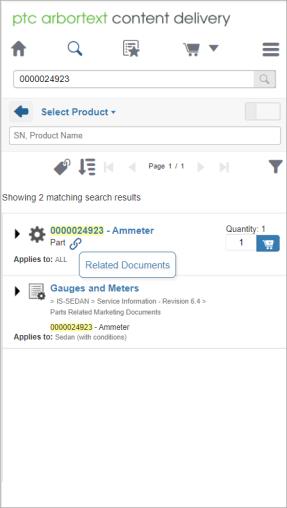Viewing Part Information
PTC Arbortext Content Delivery enables you to view detailed information about a part associated with a particular system or subsystem:
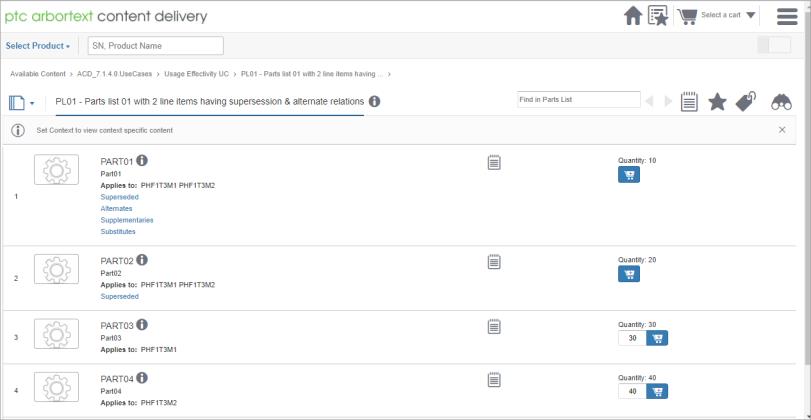
You open a preview of the part information page by clicking on the part information icon  in a parts list. Click on the open page
in a parts list. Click on the open page  icon in the preview to open the part information page. Once you open the page, you can click on the back icon at the top left of the page to return to the parts list from which you opened the information page. You can also open the page from the available content path, and you can search for a specific part and open the part information page from the search results.
icon in the preview to open the part information page. Once you open the page, you can click on the back icon at the top left of the page to return to the parts list from which you opened the information page. You can also open the page from the available content path, and you can search for a specific part and open the part information page from the search results.
The page provides the following information about the part:
• Part name – Displays the name for the part.
• Quantity or other unit of measure – Displays either the default number of the part that will be added to the shopping cart or some other unit of measure for the part, such as the length in meters.
Enter a number in the field before the Add to Cart button to change the order quantity.
• Price – Displays how much the part costs.
This option only displays when you have clicked the pricing and availability option for the part.
• Availability – Indicates whether the part is currently available.
This option only displays when you have clicked the pricing and availability option for the part.
• Add to cart  – Enables you to add the part to your shopping cart.
– Enables you to add the part to your shopping cart.
The number field before the button specifies how many of the part you want to order. If the part is already in the shopping cart, (Added to shopping cart) appears below this option.
When you add a part to the cart, PTC Arbortext Content Delivery displays a message window indicating the result of that action. If the part in the list is added successfully, then the message box is briefly displayed. If the part in the list is superseded, the message box tells you the part that has replaced this part in the cart.
If a part cannot be serviced, then this option is not available. Note that a part that cannot be serviced independently might be able to be serviced in the context of a parts list.
The parts added to the cart are highlighted in the Partslist using the RGB code provided in the Administrator Preferences for the shopping cart. The hotspot for the part is also highlighted in the selected color.
• Show where this part is used – Opens the Search page and performs a search for the part.
• Attributes – Enables you to view additional information about the part.
If additional information is available for the part, you can click on this option to view that information:
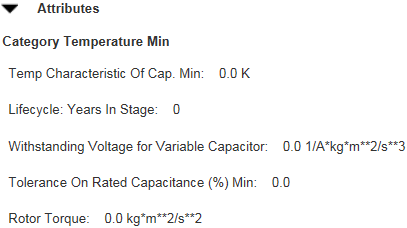
• View 3D image – Enables you to view an interactive image of the part.
If the part has an interactive image, you can perform actions such as moving the image, zooming in and out, and so forth. Refer to Parts List Images for more information.
In addition to displaying the part information, PTC Arbortext Content Delivery provides the following additional options:
• Recommendations tab – Click this tab to see supplementary parts and kit parts.
This option is only available if the part has supplementary and kit parts. You can add a part to the cart from this option.
• Supersession tab – Click this tab to see the parts that have replaced or been replaced by the current part.
This option is only available if the part has been superseded by a new part. It shows the sequence of parts that have replaced this part. You can choose to view the supersession history as either a flat list or a tree. You can also view the part history, if available. Refer to Part Relationships for more information about this and other part relationships.
You can add a part to the cart from this option.
• Alternates tab – Click this tab to see alternate parts you can use instead of this part.
This option is only available if the part has alternate parts. You can add a part to the cart from this option.
• Substitute tab – Click this tab to see the substitute parts.
This option is only available if the part has substitute parts. On the PartsList page, a part item that has substitute parts shows a Substitute link. When you click the Substitute link, the part preview page having the Substitute tab and the substitute part information is displayed. Expanding the preview page redirects you to the part details page.
• Cross References tab – Click this tab to see the part or parts that is the same part, but might have a different name due to coming from another source or similar reasons.
This option is only available if the part has cross referenced parts. You can add a part to the cart from this option.
• Related Documents tab – Click this tab to see a list of service information related to the part.
This option is only available if the part has related service information. You can open one of the related documents from this option.
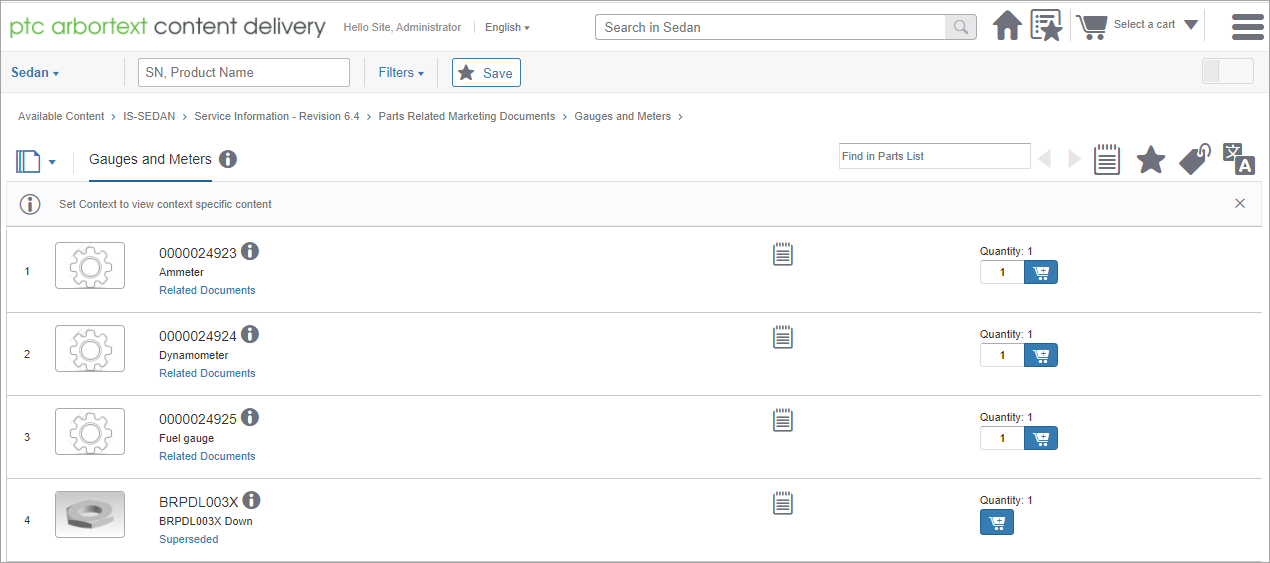
The following image shows the Related Documents link when you search using the Global search.
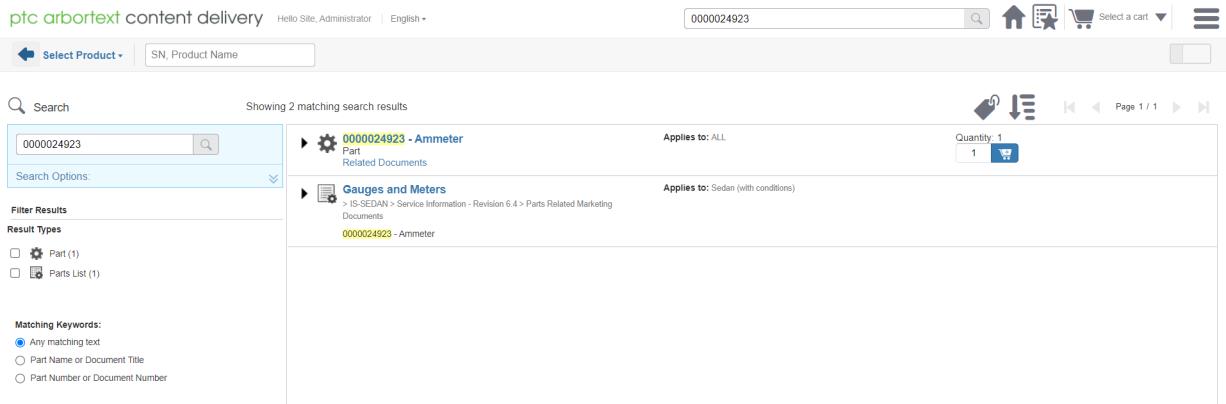
• Add note  – Click this control to add a note about the part.
– Click this control to add a note about the part.
• Pick language  – Click this control to select the language in which to view the part information.
– Click this control to select the language in which to view the part information.
• Bookmark  – Click this control to add this part to your bookmarks.
– Click this control to add this part to your bookmarks.
• Price and availability  – Click this control to display price and availability information for the part.
– Click this control to display price and availability information for the part.
Mobile Touch Interface
When you tap  for a part line item, details are visible in the part line item flyout. The View 3D image toolbar is visible below part details. The first five icons are visible horizontally in the view tool bar. Tap the downward arrow to see rest of the available commands as shown in the following image.
for a part line item, details are visible in the part line item flyout. The View 3D image toolbar is visible below part details. The first five icons are visible horizontally in the view tool bar. Tap the downward arrow to see rest of the available commands as shown in the following image.
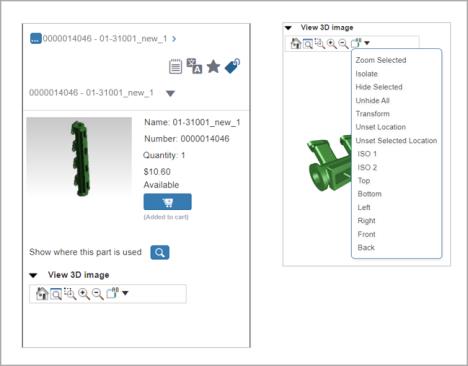
Tabs such as Superseded, Supplementaries, Substitutes, and so on are available in a list box in the mobile view. For all the part relation links (cross reference, recommendations, superseded, and so on), a link icon,  is provided. When you tap
is provided. When you tap  , you can see a list of all the related links to the part line item. Tap a related link to see its part preview. The tree mode view is changed to a list view in the mobile interface.
, you can see a list of all the related links to the part line item. Tap a related link to see its part preview. The tree mode view is changed to a list view in the mobile interface.
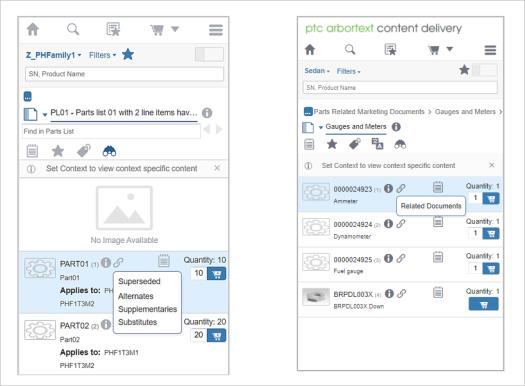
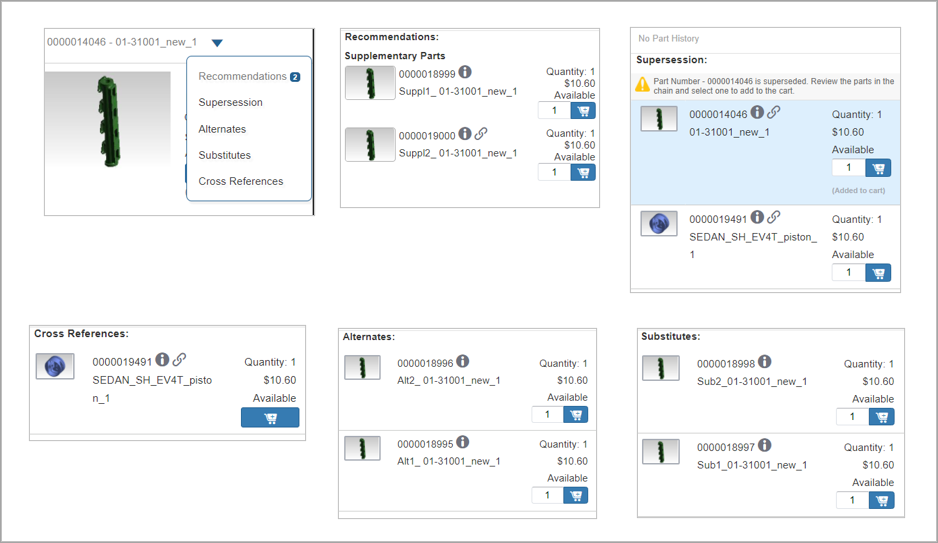
The following image shows the Related Documents link when you use the Global search.