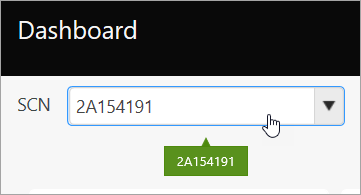Installing and Configuring the Performance Advisor Agent
The Performance Advisor Agent is bundled with PTC Arbortext Content Delivery server. The Agent is small and does not consume many resources.
You can use the PA Agent to send diagnostic data from the PTC Arbortext Content Delivery servers, instead of having the PTC Arbortext Content Delivery servers send the data directly to PTC over HTTPS. Sometimes, due to security protocols, the necessary ports on your PTC Arbortext Content Delivery servers might be disabled. This restricts the outgoing HTTPS connections to PTC.
|
|
• The PA Agent must be installed on every PTC Arbortext Content Delivery server (for example, Publisher, Viewer, or Core).
• Ensure that you set the same frequency for the PTC Arbortext Content Delivery PA and PA Agent configurations. PTC recommends that you set the default Collection Frequency to Hourly for both the PTC Arbortext Content Delivery PA and PA Agent configurations.
• On systems that use a firewall, for the PTC Arbortext Content Delivery and PA Agent to be able to communicate and send information to the external PTC hosted Performance Advisor web site, the IT department should set a firewall exception for the machines from which PA agent will send data to the Performance Advisor Website. Access for PTC Arbortext Content Delivery URL should be provided to https://parec-prod.ptc.com:8443. This needs to be requested for every machine on which the PA agent is installed.
• You must install Java 8 on the system where PA Agent is installed, and set the following two system environment variables to the given variable values:
◦ For Windows:
▪ Set the variable JAVA_HOME to variable value <C:\Program Files\Java\jdk1.8.0_121>
▪ Set variable PATH to variable value <C:\Program Files\Java\jdk1.8.0_121\bin>
◦ For Linux:
▪ export JAVA_HOME = </usr/bin/java>
▪ export PATH = <$PATH:/usr/bin/java/bin>
• The default PA Agent installation path is <HOME>\INS-SW\SW\Application\Windchill.ear\PAAgent
|
Starting the PA Agent
The following services are used for starting and stopping the PA Agent:
• For Windows: paagentsrv service (full name is PTC Performance Advisor Agent). This service starts automatically.
• For Linux: Start the PA agent using pageant_daemon.sh start and stop it using paagent_daemon.sh stop.On Linux, the PA agent does not start automatically; you must start PA Agent manually using the above steps.
Enabling Performance Advisor Agent for PTC Arbortext Content Delivery
To enable the performance advisor on the PTC Arbortext Content Delivery server side, see Configuring with the Performance Advisor
On the PA Agent side, perform the following actions:
1. Navigate to the PA Agent installation location <HOME>\INS-SW\SW\Application\Windchill.ear\PAAgent
2. Open the pa_agent_conf.xml file.
3. In the <folderAccessibleForAgent> tag, provide the location of the PTC Arbortext Content Delivery reports at <configurationType>InService</configurationType>. The PA Agent gets the reports from this location and sends them to PTC. This location must be identical to the PA.data.collect.path that is configured in the 3C.properties file or the TgtColPath in the Configurator file, since the Collector puts files there and then the PA Agent gets the files from this location. This Target collect path value is set during installation.
Configuring the Performance Advisor Agent
You must configure the time intervals for collecting and sending diagnostic reports by modifying the following properties in the internal.properties file that is at the installation location. The default values must be aligned with the frequency specified in the Deployment Configurator for PTC Arbortext Content Delivery.
|
Property Name
|
Description
|
|
periodBtwnReportCollctHrs
|
Specifies the time interval (in hours) at which the diagnostic reports are collected. It is recommended to specify a value not more than 48.
Default Value: 24. Set this to 1 so that it is aligned with the frequency specified in the Deployment Configurator.
|
|
periodBtwnReportPublshHrs
|
Specifies the lag time between when the report is generated and when it is sent to PTC. By default, the data is sent within 10 hours of it being gathered. Set this property to 48, if you need 24 hours to inspect the contents of the reports prior to sending to PTC.
Default Value: 24. Set this to 1 so that it is aligned with the frequency specified in the Deployment Configurator.
|
|
periodStaggerReportSendHrs
|
Specifies the lag time from the time when the report is to be sent. This property enables the PA Agent to send only those reports that have a time stamp older than the specified value (in hours).For example, consider default value of periodStaggerReportSendHrs is 10 hours, and default value of periodBtwnReportPublshHrs is 24 hours. If a report is collected/generated today, it will be sent the next day; but only those reports will be sent which are more than 10 hours older from sending time. Set this property to stagger sending of reports. This value must be less than the value specified for periodBtwnReportPublshHrs. It is recommended to specify a value not more than 24.
Default Value: 10. Set this to 0 so that it is aligned with the frequency specified in the Deployment Configurator.
|
|
periodRetainReportsToSendDays
|
Specifies the duration (in days) for which the PA Agent tries resending the unsent reports to PTC. The reports not sent after the specified duration are saved in the not_sent folder.
Default Value: 10
|
Once all the installation and configurations steps are done, the PTC Performance Advisor Agent web service starts.
Accessing PA Reports
To access reports using the Performance Advisor for PTC Arbortext Content Delivery,
1. Login to the PTC support site.
2. Click Tools and select Performance Advisors.
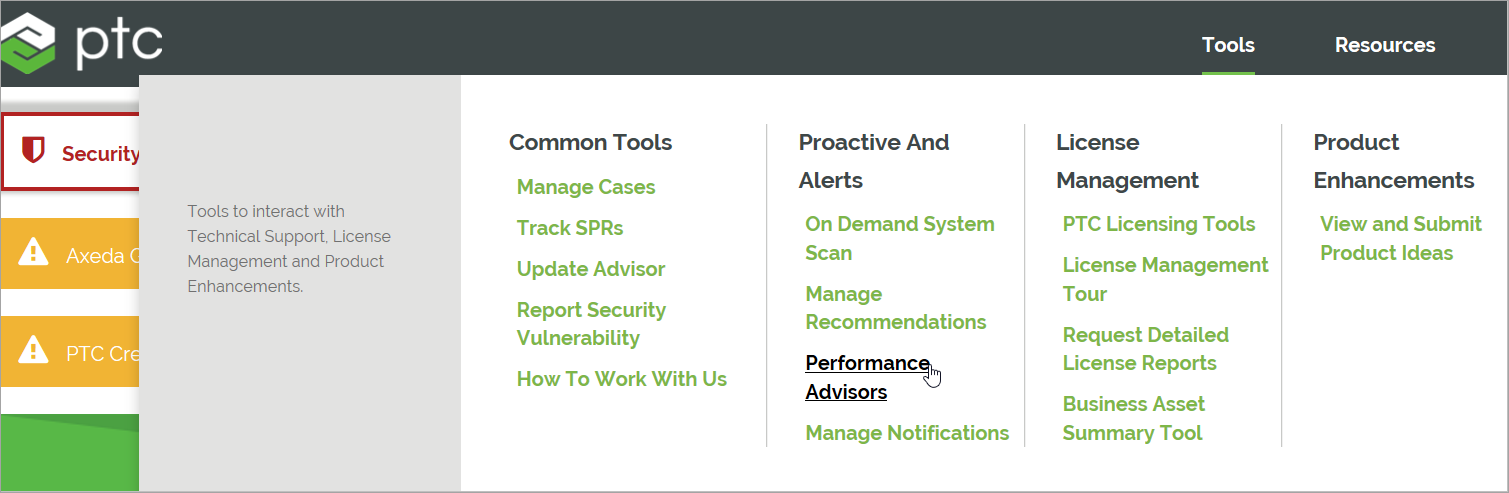
3. Select Performance Advisor for PTC Arbortext Content Delivery.

4. On the Performance Advisor dashboard, select the SCN to access the reports.