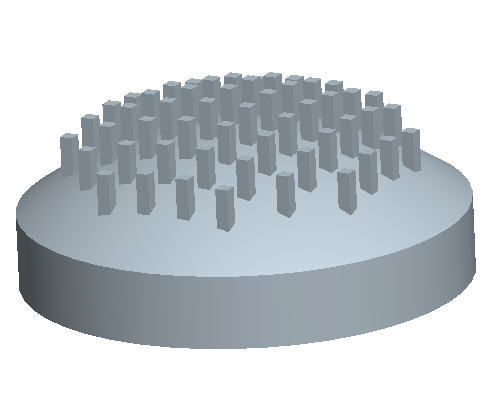Task 7. Create a Fill Pattern along a curved surface
- Select Saved View List
 icon and select BACK_PATTERN to return back to the previous orientation.
icon and select BACK_PATTERN to return back to the previous orientation.
- Right click on PATTERN2 of PROTRUSION1 in the Model Tree and select Edit Definition.
- Select the Options tab from the Dashboard at the bottom of the screen.
- Check the box named Follow Surface Shape and the button called Constant.
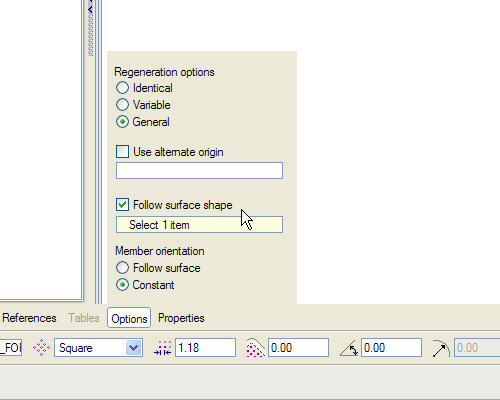
- Left click on the curved surface shown.

- Select Complete Feature
 icon at the right side of the dashboard.
icon at the right side of the dashboard.