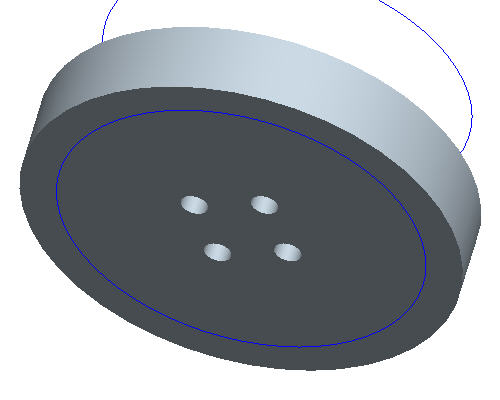Task 1. Create Dimension Pattern
-
Start Pro/ENGINEER Wildfire 4.0 SChools Edition if necessary.
-
If Pro/ENGINEER is already running, close all windows then remove all objects from session using File > Erase > Not Displayed...
-
File > Set Working Directory... , and browse to HANDS-ON_WF4\05-PATTERNS.
-
Right-click the PATTERN_TUTORIAL folder and select Set Working Directory.
-
Click the Datum Planes
 , Datum Points
, Datum Points  , and Coordinate Systems
, and Coordinate Systems  icons in Pro/ENGINEER's main toolbar.
icons in Pro/ENGINEER's main toolbar.
These buttons toggle datum planes, axes, points and coordinate systems on and off so that your graphics window doesn't become too cluttered.
-
Double-click PATTERNA.PRT to open it.
-
Click HOLE 1 from the model tree and click the Pattern
 tool from the feature toolbar.
tool from the feature toolbar.

When the Pattern
 tool is launched the default pattern option is dimension pattern. Dimension pattern specify incremental changes to the feature dimensions and the number of instances to define the pattern.
tool is launched the default pattern option is dimension pattern. Dimension pattern specify incremental changes to the feature dimensions and the number of instances to define the pattern. -
Select the horizontal 1.00 dimension as shown, type in -2 as the increment and press ENTER.
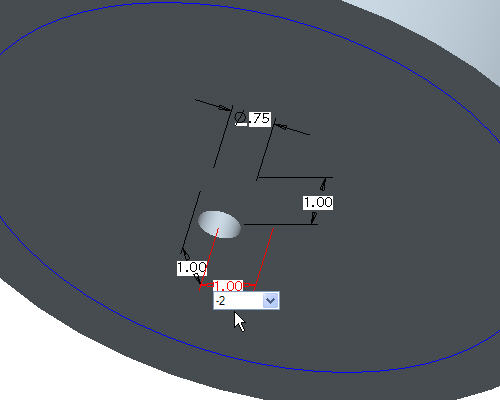
- Press and hold the right mouse button and select Direction 2 Dimensions.
- In the dashboard, click on the vertical 1.00 dimension as shown, type in -2 as the increment and press ENTER.

- Click Complete Feature
 to show the 2x2 pattern.
to show the 2x2 pattern.