Administrator Setup Tasks for Remote Access
Remote sessions are supported for both polling devices and continuously connected (AlwaysOn) devices. AlwaysOn devices may be running an Edge application written using a ThingWorx Edge SDK, a ThingWorx WebSocket-based Edge MicroServer (WS EMS), or Lua Script Resource (LSR) behind a WS EMS. Polling devices may be running Axeda eMessage Agents, namely an Axeda Gateway Agent or an Axeda Connector Agent. Before end users can create remote sessions, a ThingWorx Platform administrator must follow these steps:
1. If you have not already done so, download the ThingWorx Remote Access Extension (RAE) from the PTC Support site:
a. Go to https://www.ptc.com/en/support/.
b. Scroll down and click the Download Software icon.
c. On the Order or Download Software Updates page, click the Order or Download Software Updates link.
d. On the PTC Software Download page, Step 1, scroll down to and select the link, THINGWORX FOUNDATION.
e. On the Step 2 page, expand the ThingWorx Platform release that you are running, for example, Release 8.5. Then, expand ThingWorx Remote Access Extension.
f. Expand Most Recent Datecode and select to download Remote Access Extension-v-v-v.zip, where v-v-v represents the latest version, for example, 1-2-0.
2. Log in to ThingWorx Composer and import the ThingWorx Remote Access Extension (RAE), followed by any other extension that may depend on RAE being present first. Two extensions that depend on RAE being present first include the following:
◦ ThingWorx Axeda Compatibility Extension (ACE).
◦ ThingWorx Remote Access and Control Extension, for ThingWorx Asset Advisor
If you need assistance with importing extensions, refer to the detailed steps in the section, Importing Extensions, below.
3. After importing the RAE, navigate to the Subsystems in ThingWorx Composer and ensure that the RemoteAccessSubsystem is installed and running.
4. Import any extension that depends on the RAE, for example, the ThingWorx Apps (ThingWorx Asset Advisor) and the ThingWorx Remote Access and Control Extension for Asset Advisor.
|
|
To ensure that your end users and Asset Advisor have the permissions and visibility required to access your devices, follow the instructions in the ThingWorx Apps 8.5 Help Center for v.8.5 of ThingWorx Apps. For v.8.4, refer to the ThingWorx Apps Setup and Configuration Guide (v.8.4), which is available through the Reference documents page on the PTC Support site.
|
5. Depending on the version of the ThingWorx Platform you are using, this step varies:
◦ If you are using v.8.5.0 or later, continue to Step 6.
◦ If your version of ThingWorx Platform is v8.4.x, review the notice about Timer and Scheduler Things in the Release Notes for ThingWorx Platform, v.8.4.0. as well as the section below, IMPORTANT! After Importing the
Extensions - ThingWorx Platform v.8.4.x.
6. Configure the appropriate RemoteAccessProvider Thing for the devices:
◦ For devices running the ThingWorx WebSocket-based Edge MicroServer (WS EMS), the Lua Script Resource (LSR), or an Edge SDK application — Select the ThingWorxInternalRemoteAccessProvider Thing.
◦ For Axeda eMessage Agent devices — Select the GASRemoteAccessProvider Thing. For more information, refer to Remote Access for eMessage Agents: GAS Support in the Axeda Compatibility Package Help Center.
7. Ensure that each Thing to be accessed via a remote session implements the RemoteAccessible Thing Shape. For an existing WS EMS or Edge SDK Thing, you may need to add this Thing Shape. For new WS EMS and Edge SDK Things, assigning the RemoteThingWithTunnels or RemoteThingWithTunnelsAndFileTransfer Thing Template will assign the Thing Shape to it automatically. The Thing Templates provided in the ACE for v.1.2.0 and later of the Axeda Compatibility Package implement a custom Axeda.RemoteAccessble Thing Shape. Any new or existing Axeda Agent devices that implement an ACE Thing Template will have this Thing Shape automatically after the import of the RAE and ACE extensions.
8. As needed, ensure that endpoints property of a Thing is configured with the desired remote interface, such as SSH, VNC, or Axeda Desktop Viewer. You often do not need to configure endpoints manually for the following reasons:
◦ The Tunnel Configuration for a WS EMS or Edge SDK Thing provides this configuration. The endpoints property is empty for a WS EMS or Edge SDK Thing.
◦ The eMessage Agents set the endpoints property when they register with ThingWorx.
9. End users have the following permissions so that they can start a remote session on a RemoteAccessible Thing:
◦ READ on the RemoteAccessible Thing.
◦ PROPERTY READ on the RemoteAccessible Thing.
◦ SERVICE INVOKE on the services for remote sessions, such as StartSession.
To assign end users these permissions, refer to Entity Permissions in this Help Center.
10. To test the ThingWorx Remote Access Client (RAC) with your setup, download the package for your operating system from the ThingWorx Remote Access Client Downloads page and install the client, per the installation process for your operating system. To place additional configuration (such as log4js.json or a config.json), use the appropriate directory for your operating system:
◦ Linux: ~/.config/tw-ra-client.
◦ Windows: %USER_HOME%\AppData\Roaming\tw-ra-client.
◦ OS X/Mac: ~/Library/Application Support/tw-ra-client.
For details about the RAClientLinker widget and the RAC, refer to Using the RAClientLinker Widget and ThingWorx Remote Access Client (RAC) in this Help Center. For Axeda eMessage Agents, refer to ThingWorx Remote Access Client in the ThingWorx Axeda Compatibility Package Help Center.
Importing Extensions
1. Log in to ThingWorx Composer.
2. From the Import/Export menu of Composer, select Import, as shown here:
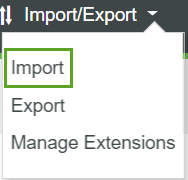
3. Under Import Option in the Import window, click the down arrow, and select Extension. The window changes to look like this:
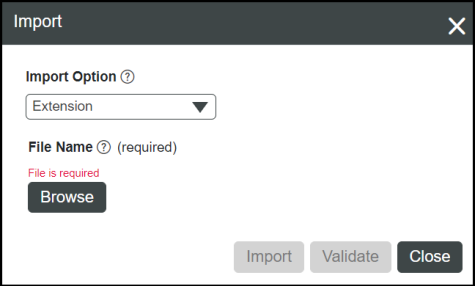
4. Click Browse, and then navigate to the location where you downloaded the ThingWorx Remote Access Extension (RAE) package.
5. Select the RAE archive, and click Open.
6. Once it becomes active in the Import window, click the Import button.
The ThingWorx Platform returns a message, indicating that the import was successful. For more information on what the RAE creates in the ThingWorx Platform, refer to Remote Access Extension (RAE) Entity Reference in the Axeda Compatibility Package Help Center.
Once the RAE import process is complete, the Thing Shapes, Data Shapes, and Things needed for remote access through the ThingWorx Platform are available. You can view them through ThingWorx Composer.
7. If you want to import any other ThingWorx extension that depends on the RAE being installed first, repeat the steps above to import the other extension.
8. Click Close.
IMPORTANT! After Importing the Extensions - ThingWorx Platform v.8.4.x
The Remote Access Extension (RAE) has two timer Things that need to have their Run As User configuration set to be a user in the Administrator group on ThingWorx Platform:
• CleanupOldSessionsTimer Thing.
• TerminateInactiveSessionsTimer Thing.
IMPORTANT! After you change the Run As User, you need to restart ThingWorx Platform.
The Axeda Compatibility Extension (ACE) has the AxedaPollingTimer Thing that has its runAsUser set when you import the extension. After you run the permissions services on the Connector, this user is set up for you. You do not need to change it or restart the platform.
For ALL ThingWorx timer Things, if you change the update rate in ThingWorx Composer, you must restart the timer Thing for the change to take effect. Use the RestartThing service on the timer Thing to restart it. |