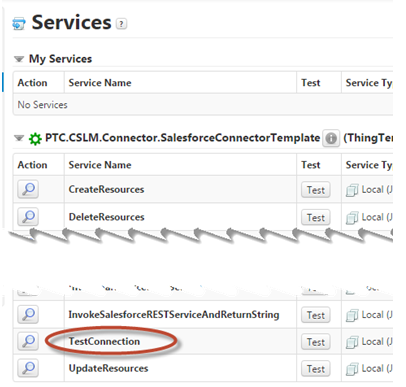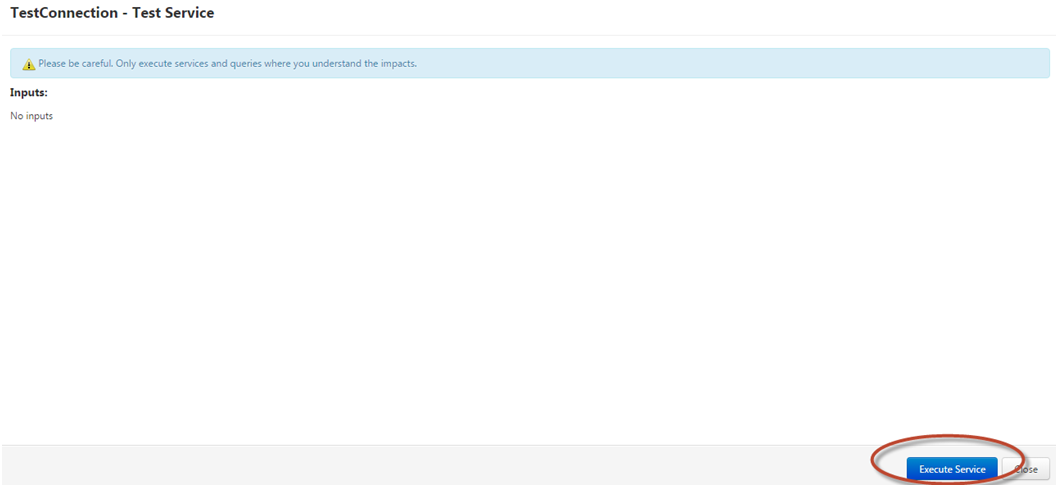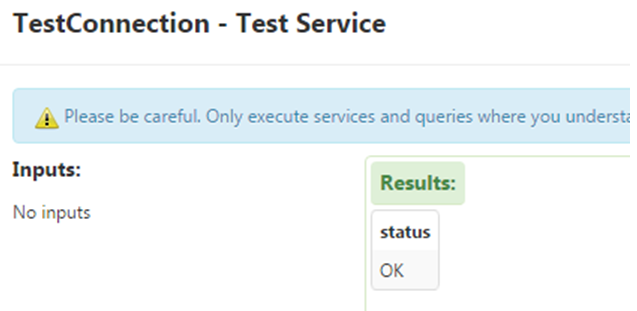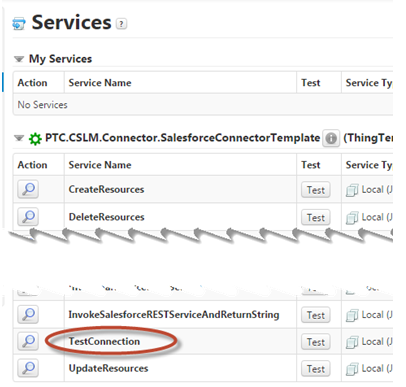
|
Information
|
Notes
|
|
userId
|
Example: johnd@acme.com
|
|
Password
|
The password for this system account
|
|
OAuth endpoint
|
There are two depending on the type of your org:
• production and others:https://login.salesforce.com/services/oauth2/token
|
|
Consumer Key
|
For more information, see: https://help.salesforce.com/apex/HTViewSolution?id=000205876
|
|
Consumer Secret
|
For more information, see: https://help.salesforce.com/apex/HTViewSolution?id=000205876
|
|
svmxapiVersion
|
1.0 — Version 1 of the ServiceMax lot Events
2.0 — Version 2 of the ServiceMax lot Events
|
|
ServiceMax Connector
|
Salesforce
|
Example
|
|
username
|
User Id
|
thingworx@acme.com
|
|
password
|
Password
|
mypoorpassword12345
|
|
authenticationURL
|
OAuth endpoint
|
https://login.salesforce.com/services/oauth2/token
|
|
consumerKey
|
Consumer Key
|
3MVG9FS3IyroMOh4wFW1xUosABhe3SJ
|
|
consumerSecret
|
ConsumerSecret
|
8122336483569005441
|