Recommendations Page
You can access the Recommendations page by selecting Recommendations from the Go To list on the dashboard or by clicking Recommendations. You can also access this page by clicking  from the dashboard
from the dashboard
 from the dashboard
from the dashboard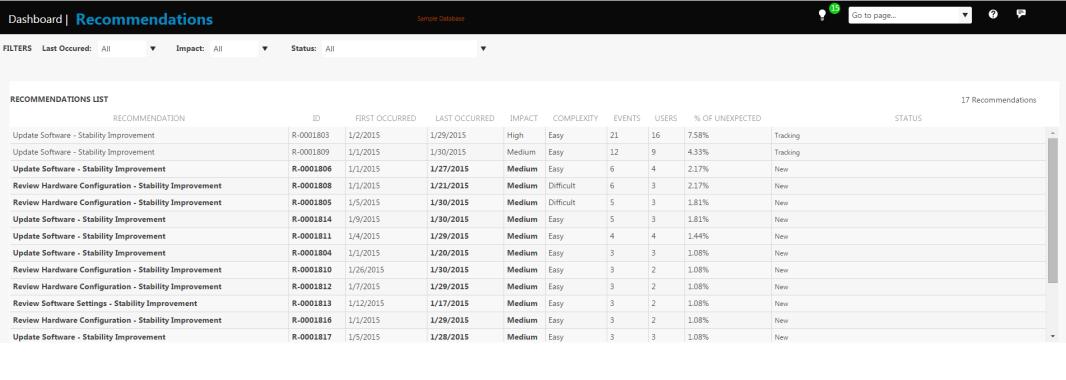
The Recommendations page displays the list of recommendations that are available for your environment. You can also use the following filters to view specific data in the Recommendations List table:
• Last Occurred — Select the period All, Last 30 days, Last 60 days, Last 120 days, or Last Year . The table will show only those recommendations that were applicable to events that occurred during the specific time period.
• Impact —Specifies the impact of the recommendations. The impact is calculated based on number of affected users, number of events, and period of time and is as follows:
◦  — High impact
— High impact
 — High impact
— High impact◦  — Medium Impact
— Medium Impact
 — Medium Impact
— Medium Impact◦  — Low Impact
— Low Impact
 — Low Impact
— Low Impact• Status — Specifies the status of the recommendations. You can select a single status or a status group:
◦ Single Statuses:
▪ New
▪ Tracking
▪ Snoozed
▪ Completed
▪ Ignored
◦ Status Groups:
▪ Active – Includes status of New or Tracking
▪ Open – Includes status of New, Tracking, or Snoozed
▪ Inactive - Includes status of Snoozed, Completed, or Ignored
▪ Closed - - Includes status of Completed or Ignored
The overview table contains details about the recommendations. The information provided under each column heading is described below:
• Recommendation — Specifies the recommendation.
• Name — Specifies the name of the recommendation.
• ID — Displays a unique ID for the Recommendation.
• First Occurred — Specifies the date on which the problem that the recommendation addresses is first observed in your environment.
• Last Occurred — Specifies the date on which a recommendation is last applicable. The event for which the recommendation is provided last occurred in your environment on this date.
• Impact — Specifies the impact of the recommendations.
• Complexity — Specifies the effort, time, resources, and expertise required to implement the recommended solution.
• Events — Specifies the number of times the issue or problem that can be solved using specific recommendation occurred in your environment.
• Users — Specifies the number of users impacted by the recommendation.
• % of Unexpected — Shows the percentage of unexpected exits for which this recommendation is applicable. For example, if a user has 10 unexpected exits and a specific recommendation is applicable for 4 of these exits then the % of Unexpected exits is 40%.
• Status — Specifies the status of the recommendations as follows:
◦ New — Not reviewed.
◦ Tracking — Viewed. When you select a recommendation row, the status of the recommendation automatically changes to Tracking when you navigate away from that recommendation.
◦ Snoozed — No plans to implement in the immediate future.
◦ Completed — Implemented in the system environment.
◦ Ignored — No plans to implement these recommendations.
When you place the pointer on a recommendation,  appears. Click
appears. Click  to change the status of a recommendation. See the section Setting the Status of Recommendations for more details.
to change the status of a recommendation. See the section Setting the Status of Recommendations for more details.
 appears. Click
appears. Click  to change the status of a recommendation. See the section Setting the Status of Recommendations for more details.
to change the status of a recommendation. See the section Setting the Status of Recommendations for more details.Select a row from this table to view the following details at the bottom of the page.
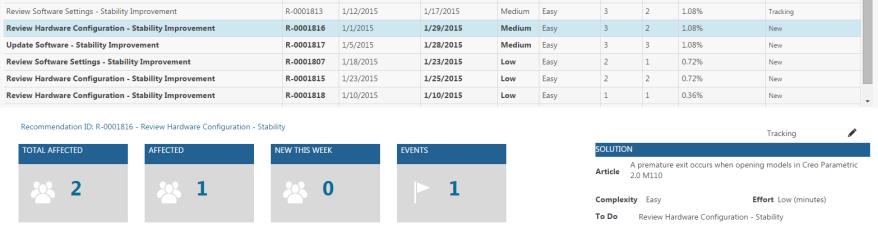
• Total Affected — Specifies the total number of users affected by the problem that this recommendation addresses. The total includes users affected at least once since data transmission to PTC. The recommendation may or may not be implemented.
• Currently Affected — Specifies the total number of users impacted by at least one event in the last 10 days, that is related to this recommendation
• New This Week — Specifies the total number of users impacted for the first time in the last 10 days by an event that is related to this recommendation.
• Solution details — Displays the details of the Technical Support Article available on PTC.com.
Click the Total Affected, Currently Affected, or New This Week numbers to open the Users List window for each type of user.
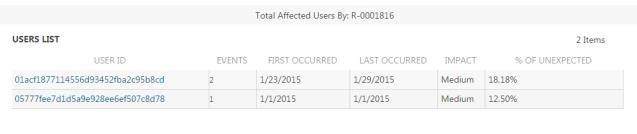
Click the User ID to open the Users page. The recommendations for the specific user are available under the Recommendations tab.