Functionality Usage Page
The Functionality Usage page provides information about the usage of Creo functionality. It lists all the functionality tracked by Creo Performance Advisor. In the Go To list, select Functionality Usage to view this information.
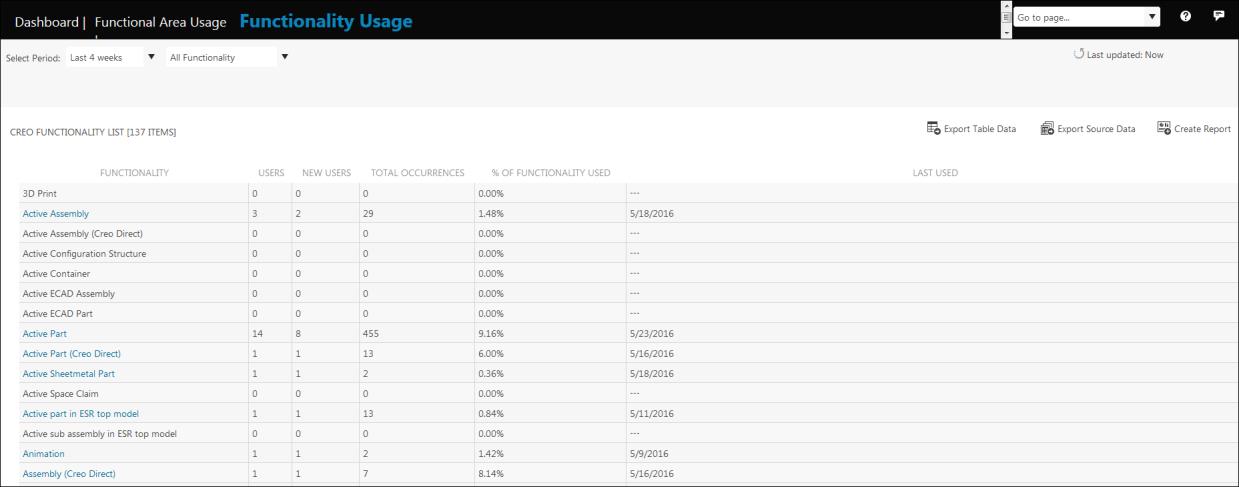
By default, the information for last 4 weeks appears. You can change the time span.
You can configure the list to show:
• All Functionality—Displays information for all Creo functionality for which diagnostic data is tracked by the Creo Performance Advisor. If you do not use a particular Creo functionality, it is still listed in the table with all fields set to 0 and Last Used field set to ---.
• Used Functionality—Displays information for Creo functionality that is used in the specified time period.
• Not Used Functionality—Displays information for Creo functionality that has never been used in the specified time period.
The configured display option is saved. The next time you visit the Functionality Usage page, information is displayed according to your selection.
The table on this page specifies the following:
• Functionality—The name of the Creo functionality.
• Users—The number of all users who used the functionality once or more times in the specified time period. It includes users who used the functionality in the time period, just prior to the current period, and new users.
• New Users—The number of new users. The new users are the users who have not used the functionality in the time period just prior to the current period. They may have used the functionality in some other time period.
• Total Occurrences—The number of times the functionality was used.
• % Of Functionality Used—The percentage of number of commands used out of the total commands for the specific functionality. The percentage is based on commands that are tracked by the diagnostic tool.
The ribbon and file-based commands are tracked by the Performance Advisor. The dialog box commands are not tracked. |
• Last Used—The date of the session when the functionality was last used.
Click a specific functionality to drill down into additional details for the functionality. You can drill down to details only for the functionality used in your Creo environment. The Functionality Usage Details Page opens.
Click Export Table Data to export the data displayed on the page to a .csv file for additional analysis.
Click Export Source Data to export all source data to .csv file for analysis. Source data contains information about all the sessions for all the Creo functionality that has been used. The Creo functionality is tracked by the Performance Advisor. Sessions includes information about user sessions, machine sessions, and so on. This export may take a couple of minutes due to the large amount of exported data.
Click Create Report to generate the Functionality Usage Summary and Functionality Usage Over Time report. For more information on creating and saving reports, refer to the section Creating Reports for Creo Functionality.
The Export and Create Report functionality is available only for subscription customers. |