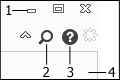About the Command Search Tool
You can search for commands in
Creo View and
Creo View Lite using the

Command Search tool.
The Command Search tool finds commands in the following locations:
• Any tab currently appearing in the ribbon
• The quick access toolbar
• The application menu (File menu)
• Multiple occurrences when the same command exposed on different ribbon tabs
Search for words or letters. A list of results automatically appears, and it is updated dynamically as you type. You can refine your search in several ways:
• Define the type of command to find
• Search tooltips
• Make a search case-sensitive
• Match the beginning or end of a word
• Match a command containing a word
You can place the pointer over a result to highlight it and open its tab on the ribbon. You can open the command directly from the results list by selecting the result. The result includes multiple occurrences when the same command appears on different ribbons.
The tool is located in the upper-right corner of the
Creo View window, above the ribbon and next to the

Help button:
1. Creo View window commands: minimize, maximize, and close
2. Command Search
3. Help
4. Ribbon
 Command Search tool.
Command Search tool. Command Search tool.
Command Search tool. Command Search tool.
Command Search tool. Help button:
Help button: