About Axis Patterns in Creo Flexible Modeling
Use an axis pattern to create a pattern by revolving a feature around an axis. You can place members in two directions:
• Angular (first direction)—Pattern members are revolved around the axis. The default axis pattern places members equally spaced in the counterclockwise direction.
• Radial (second direction)—Pattern members are added in the radial direction.
There are two ways to place pattern members in the angular direction:
• Specify the number of members, including the first member, and the distance between the members (increment).
• Specify the angular extent and the number of members, including the first member. The range for the angular extent is from -360° to +360°. Pattern members are equally spaced within the specified angular extent. For example, the figure shows an angular extent of 90° and five pattern members.
While creating or redefining the axis pattern, you can vary the following items:
• Spacing in the angular direction—Drag the placement handle in the angular direction or type a value for the increment.
• Spacing in the radial direction—Drag the placement handle in the radial direction or type a value for the increment.
• Number of pattern members in each direction—Type the number of members.
• The angular extent of the members—Type a value for the angular extent.
• Direction of pattern members—To change the direction of the pattern, drag the placement handle in the opposite direction, click

, or type a negative number for the increment in the tab text box.
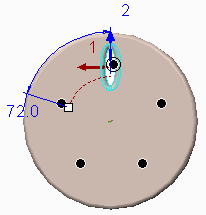
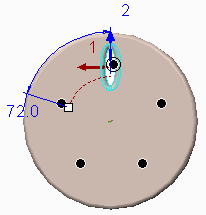
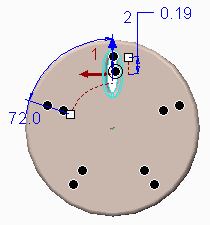
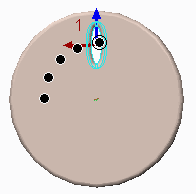
 , or type a negative number for the increment in the tab text box.
, or type a negative number for the increment in the tab text box.