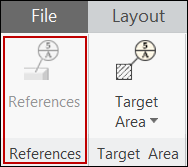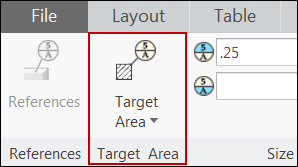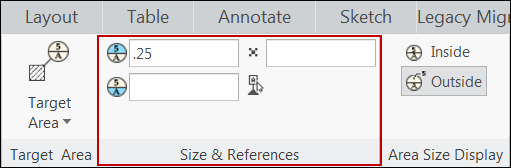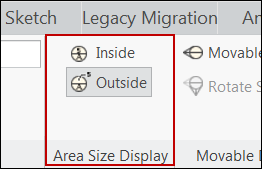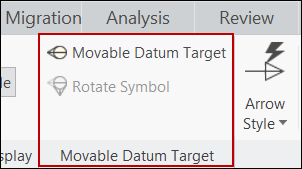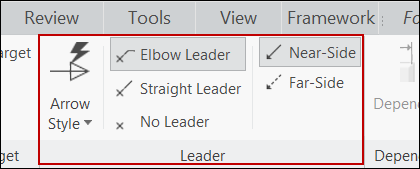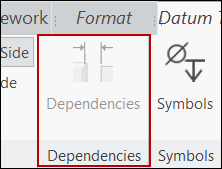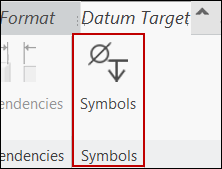About the Datum Target Ribbon Tab
Datum Target is a contextual ribbon tab that appears when you place a newly created or select an existing datum target. The Datum Target ribbon tab lists all the defined properties of the selected datum target. You can use commands of other groups to modify the properties of the selected datum target.
The following groups are available in the Datum Target ribbon tab:
• References
The command in the Reference group allows you to control the references that you use to create the datum target symbol.
Click the Reference button. The References dialog box opens. It lists the details of references that were used to create the selected datum target. You can modify the references of the selected datum target.
• Target Area
The commands in the Target Area group enable you to control the type of target area to use for the selected datum target.
Click the Target Area button. The Target Area dialog box opens, listing details of target areas that were used to create the selected datum target. You can specify the target area as, Point, Circle, Rectangle, or None. The specified target area symbol appears at the attachment point of the selected datum target.
• Size & References
The commands in the Size & References group enable you to control the size of the associated target area and datum references for the selected datum target.
You can specify numeric values in the width and height in the boxes to define the size of the target area. Values that you enter in these boxes appear in the upper compartment of the datum target symbol. Additionally, you can specify dimension call-outs preceded with & character in these value boxes. The dimension callout is used as parameter definition, and the referred dimension value is determined. This dimension value is displayed in the datum target symbol.
These value boxes made available based on the type of target area you specify,. For Point and Circle target area, you can specify only the Width value, which appears in the top compartment of the datum target symbol with the diameter sign. Similarly, for the Rectangle and None target area, you can specify both the Width and Height values, which appear separated by a x sign in the top compartment of the datum target symbol.
The datum reference box allows you to specify the datum reference string which contains the datum reference name followed by the index. Additionally, you can click the select button and select an existing datum reference in the current assembly, part, or drawing.
• Area Size Display
The commands in the Area Size Display group enable you to define the location of the target area size defined by the Width and Height boxes in the Size & References group. Click the Inside button to define the target area size within the upper compartment of the datum target symbol. Click the Outside button to define the target area size outside the datum target symbol. The target area size appears with a separate leader connected to the center of the upper compartment of the datum target symbol.
• Movable Datum Target
The commands in the Movable Datum Target group enable you to move the datum target symbol.
When you click the Movable Datum Target button, the selected datum target symbol appears as a symbol that can be moved with its tip attached to the leader end point, instead of the conventional datum target symbol. By default, the movable datum target symbol appears horizontally attached to the leader end point, or to the elbow end point if the leader elbow is available. The Rotate Symbol button is active only after you click the Movable Datum Target button. Click the Rotate Symbol button to rotate the movable datum target symbol by 90 degrees, around its tip, in the clockwise direction.
Click the active Movable Datum Target button so that the selected datum target symbol appears as the conventional datum target symbol instead of the movable symbol.
|  For the datum target symbol without a leader, the movable symbol appears with its tip at the location of the selected datum target symbol. |
• Leader
The commands in this group enable you to control the leader display for the selected datum target symbol.
You can select Straight Leader, or No Leader as the leader styles for the datum target symbol you selected.
Additionally, you can select Near-Side or Far-Side to define the side of the datum target symbol application. If you select Near-Side, the leader appears as a solid line, indicating that the datum target symbol is applied to the near visible side of the surface where the datum target symbol is attached. If you select Far-Side, the leader appears as a dashed line indicating that the datum target symbol is applied to the far hidden side of the surface where the datum target symbol is attached.
|  You can use the Near-Side and Far-Side options only when the selected datum target symbol has the leader style as Elbow Leader or Straight Leader If you use the Far-Side option for a datum target symbol Elbow Leader selected as the leader style, the elbow appears as a solid line and the leader appears as a dashed line. |
• Dependencies
The commands in this group enable you to control the dependencies of the driven datum target symbol that are shown in the drawing.
|  Commands in the Dependencies group are available only for datum target symbols propagated to the drawing from the model. The Dependencies button is not available for datum target symbols that are created in the drawing |
◦ Placement Position — You can set the placement position of the selected model driven datum target symbol as Driven by model.
◦ Attachment — You can set the attachment point of the selected model driven datum target symbol as References driven by model or Attach point(s) driven by model.
• Symbols
The command in this group enable you to access the symbols gallery. You can add symbols from the symbols gallery to the input text box of components that appear as compartments of the displayed datum target symbol.
For information on creating a draft datum target, see
To Insert Datum Targets.