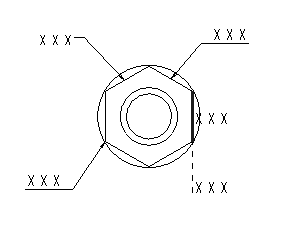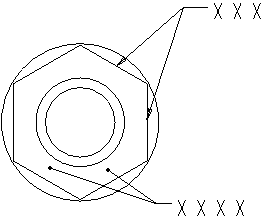About Drawing Notes
You can group a text note with a dimension, attached with or without a leader to one or more edges on the model, or located "free."
The note text is created using the default values (such as height, font) specified in the
Text Style dialog box that opens when you click
 Text Style
Text Style in the
Format group of
Annotate tab. To format the text and style of a selected note, right-click and click
Properties from shortcut menu.
Above left: Some note types - clockwise from left: Leader on entity, ISO leader on entity, no leader on entity (highlighted face) no leader on entity and moved from entity, ISO leader on vertex. Above right clockwise: double leaders on item, double leaders on surface.
When you insert a note, you specify the following characteristics in the Note Types menu manager:
• Leader type (or no leader)
• Note angle, (horizontal, vertical, angular, normal to the leader or tangent to the leader)
• Justification (Left, right, center.)
• Attachment location (on entity, on surface, free point, midpoint or intersection)
• Arrowhead style (dot, arrow, box etc.)
After you create your first note, the subsequent notes are created using the attributes that you specified previously.
 Text Style in the Format group of Annotate tab. To format the text and style of a selected note, right-click and click Properties from shortcut menu.
Text Style in the Format group of Annotate tab. To format the text and style of a selected note, right-click and click Properties from shortcut menu. Text Style in the Format group of Annotate tab. To format the text and style of a selected note, right-click and click Properties from shortcut menu.
Text Style in the Format group of Annotate tab. To format the text and style of a selected note, right-click and click Properties from shortcut menu.