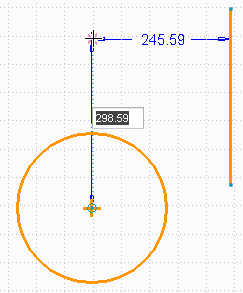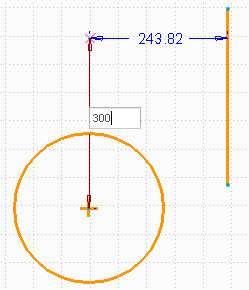Create 2D Geometry Relative to One or Two Entities
You can create 2D geometry (such as a line or a circle) relative to other entities or points on the entities, using on-the-fly dimensions. For example, you can draw a circle at relative distances from a line and a circle.
To create 2D geometry relative to one or two entities,
1. Click
Home and then, click

Line,

Arc,

Rectangle,

Circle, or other
Sketch commands.
2. Move the pointer (hover) over the first reference such as a line or a circle and press R.
3. As you move the pointer, a dimension follows the pointer showing the distance between the first reference and the pointer.
4. Move the pointer (hover) over the second reference (center of the circle) and press R.
5. As you move the pointer, two dimensions follow the pointer showing the distance from both references.
| • Press TAB to switch between the two distances (dimensions). • Type a distance value and press ENTER to fix any of the two distances. You can then move the selected entities but the distance is restricted to the typed value. |
6. Select a point at desired distances from the two references.
7. Draw a line, arc, or a circle depending on your 2D Sketch command.
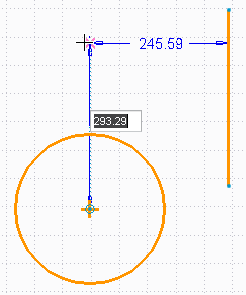
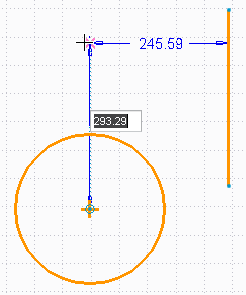
 Line,
Line,  Arc,
Arc,  Rectangle,
Rectangle,  Circle, or other Sketch commands.
Circle, or other Sketch commands.