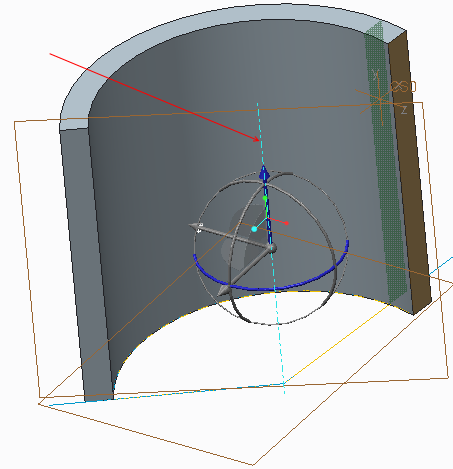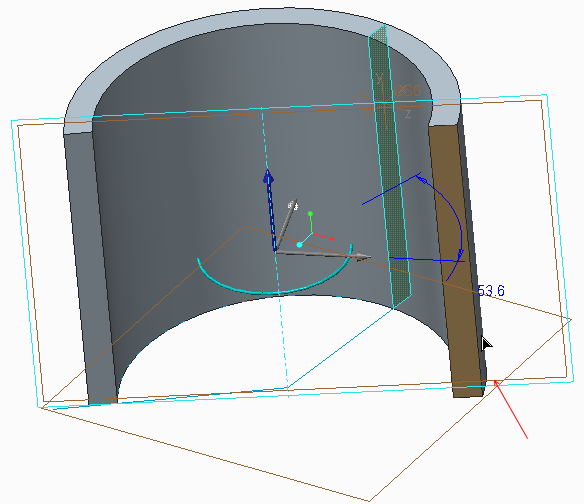Example: Moving a Surface with the Dragger on an Axis
The following example shows how you can move a surface by placing the dragger on another entity (an axis) and hold down the SHIFT key to snap to a reference plane.
While moving a surface as shown below:
1. On the
Move and Rotate Options Toolbar, click

and select the axis as shown below. The dragger repositions to the selected axis.
2. Drag the rotation handle to move the selected surface.
3. Hold down the SHIFT key and point to the reference plane (hover) to snap the selected surface to the reference plane.
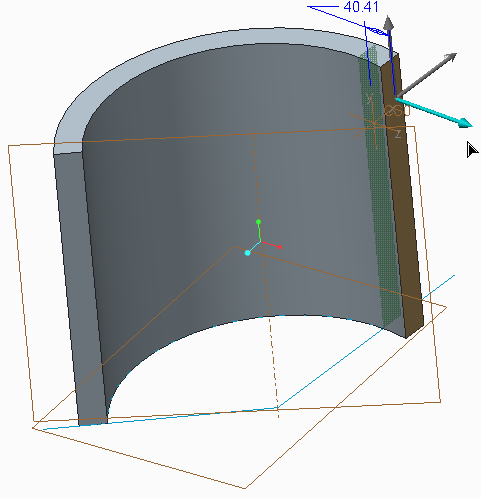
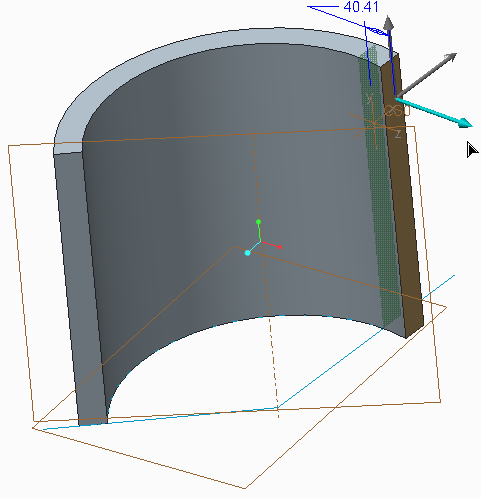
 and select the axis as shown below. The dragger repositions to the selected axis.
and select the axis as shown below. The dragger repositions to the selected axis.