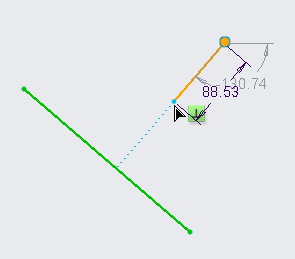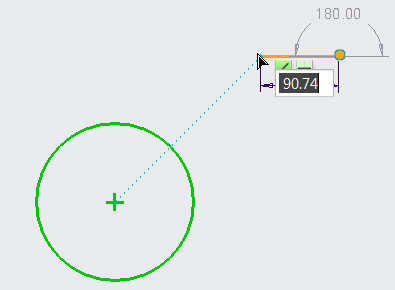When you create lines, guides appear as dotted lines to show the extension of a line starting from the existing geometry. See the dotted lines, or guides in the following examples. In each scenario, you click an initial point on the existing geometry. The second point is being rubberbanded from the pointer location ) .
.
 .
. indicates that both the new and the existing lines are of equal length.
indicates that both the new and the existing lines are of equal length. and
and  indicate the perpendicular constraints for the line.
indicate the perpendicular constraints for the line.