1. Click Modeling and then, in the Draw group, click the arrow next to  Fillet.
Fillet.
 Fillet.
Fillet. Fillet.
Fillet. Create. The Create Fillet dialog box opens.
Create. The Create Fillet dialog box opens.If you select vertices, on which valid fillets cannot be created, then those vertices are marked in the viewport and a warning appears. |
To select multiple edges or vertices, • Press SHIFT, select multiple edges or vertices in the viewport, and middle-click to complete the selection or, • Press F2; for more information, see
Using the Select tool. |
The 2D CoPilot shows a directional arrow (polestar) at the selected vertex (last-selected vertex if multiple vertices are selected) as shown in the image below. • You can select the directional arrow (polestar) and move the cursor to create the fillet at the vertex or you can also drag the directional arrow to create the fillet. • While moving the cursor or dragging the directional arrow (polestar), you can type the radius of the fillet and press ENTER to create the fillet. 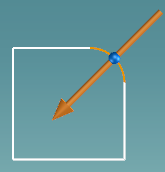 |
You can also first specify the radius and then select the edges or vertices to create fillets. |
 to complete the operation.
to complete the operation. Fillet.
Fillet. Modify. The Modify Fillet dialog box opens.
Modify. The Modify Fillet dialog box opens.To select multiple edges or vertices, • Press SHIFT, select multiple fillets in the viewport, and middle-click to complete the selection or, • Press F2; for more information, see
Using the Select tool. |
The 2D CoPilot shows a directional arrow (polestar) at the selected fillet (last-selected fillet if multiple fillets are selected). • You can select the directional arrow (polestar) and move the cursor to change the radius of the fillet or you can also drag the arrow to change the radius of the fillet. • While moving the cursor or dragging the directional arrow (polestar), you can type the radius of the fillet and press ENTER to change the radius of the fillet. |
 to complete the operation.
to complete the operation. Fillet.
Fillet. Remove.
Remove. to complete the operation.
to complete the operation.